ASUS P6T Deluxe-OC Palm User Manual
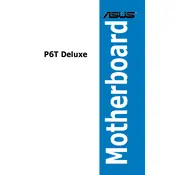
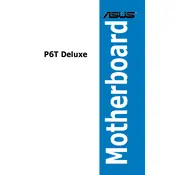
To install RAM on the ASUS P6T Deluxe-OC Palm motherboard, first power off your system and unplug it. Open the case and locate the RAM slots. Push the levers on the sides of the slot outward. Align the notch on your RAM stick with the slot and press down firmly until the levers click back into place, securing the RAM.
If your motherboard doesn't recognize your CPU, ensure the CPU is compatible with the motherboard. Check for bent pins or improper installation. Update the motherboard BIOS to the latest version, as it may include support for newer CPUs.
To update the BIOS, download the latest BIOS version from the ASUS support website. Save it to a USB drive. Enter the BIOS setup utility by pressing the 'Delete' key during boot. Use the EZ Flash utility to load the new BIOS from your USB drive and follow the on-screen instructions.
The ASUS P6T Deluxe-OC Palm motherboard supports up to 24GB of DDR3 RAM across its six DIMM slots, with each slot supporting a maximum of 4GB.
For boot issues, check if all cables are properly connected. Verify RAM and CPU installation. Try booting with minimum hardware attached. Reset the CMOS by removing the battery for a few minutes. If issues persist, check for error codes or beeps and consult the manual for further diagnostics.
To enable overclocking, enter the BIOS setup by pressing 'Delete' during boot. Navigate to the 'AI Tweaker' tab. Adjust the CPU ratio and BCLK frequency. Increase the CPU voltage if necessary. Save changes and exit the BIOS, then monitor system stability and temperatures.
Ensure that your system's cooling fans are working properly and that there is good airflow within the case. Check for dust buildup on heatsinks and fans. Reapply thermal paste on the CPU if necessary. Consider adding additional cooling solutions if overheating persists.
Refer to the motherboard manual for the front panel header pin layout. Connect the power switch, reset switch, power LED, and HDD LED cables from the case to the corresponding pins on the motherboard, ensuring correct polarity where applicable.
The ASUS P6T Deluxe-OC Palm motherboard does not have an M.2 slot. However, you can use an M.2 to PCIe adapter to install an M.2 SSD in one of the PCIe slots. Make sure the SSD is compatible with the adapter and the motherboard's PCIe specifications.
To enable RAID, enter the BIOS setup by pressing 'Delete' during boot. Go to the 'Storage Configuration' menu and set the SATA mode to RAID. Save changes and exit. During boot, press 'Ctrl + I' to enter the RAID configuration utility and set up your RAID array.