ASUS P6T User Manual
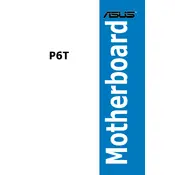
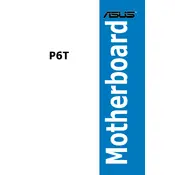
To update the BIOS on your ASUS P6T motherboard, download the latest BIOS version from the ASUS support website. Save it to a USB drive, restart your computer, and enter the BIOS setup. Use the EZ Flash utility to select the BIOS file on your USB drive and follow the on-screen instructions.
The ASUS P6T motherboard supports up to 24GB of DDR3 RAM across six DIMM slots, with each slot supporting up to 4GB of memory.
Check if the graphics card is seated properly and connected to the monitor. Ensure the RAM modules are correctly installed and functioning. Reset the BIOS by clearing the CMOS. If the issue persists, test with a different graphics card or monitor.
Enter the BIOS setup during boot and navigate to the 'Advanced' tab. Select 'CPU Configuration' and enable 'Intel Virtualization Technology' and 'VT-d'. Save the changes and exit the BIOS.
Refer to the motherboard manual for the front panel header layout. Connect the power switch, reset switch, power LED, and HDD LED to their corresponding pins as labeled on the motherboard.
Yes, you can use a PCIe 3.0 graphics card on the ASUS P6T motherboard. However, the motherboard only supports PCIe 2.0, so the card will operate at PCIe 2.0 speeds.
Check all power connections to the motherboard, ensure the RAM and CPU are properly installed, and try booting with minimal hardware (one RAM module, no additional cards). Clear the CMOS to reset BIOS settings.
Enter the BIOS setup and go to the 'Advanced' tab. Select 'Onboard Devices Configuration' and set 'SATA Mode' to 'RAID'. Save changes and restart the computer. Configure the RAID array in the RAID configuration utility during boot.
The MemOK! button helps resolve memory compatibility issues. Press the button with the system powered off, and it will automatically test and configure memory settings to ensure successful booting.
Ensure that your case has good airflow with intake and exhaust fans. Consider upgrading the CPU cooler and applying high-quality thermal paste. Regularly clean dust from fans and heatsinks.