ASUS P5WD2-E Premium User Manual
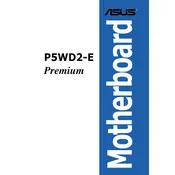
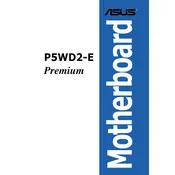
To install the ASUS P5WD2-E Premium motherboard, first, ensure your case supports the ATX form factor. Align the motherboard with the standoffs in the case, and secure it using screws. Connect the power supply to the appropriate ports and attach all necessary components, such as RAM, CPU, and GPU.
Check all power connections to ensure they are secure. Verify that the power supply is switched on and functioning. Inspect the motherboard for any visible damage or loose components. As a last resort, test with a different power supply.
Download the latest BIOS update from the ASUS support website. Copy the file to a USB drive. Enter the BIOS setup by pressing the DEL key during boot, navigate to the EZ Flash utility, and follow the prompts to update the BIOS using the file on your USB drive.
Ensure that the hard drive is properly connected to both the data and power cables. Enter the BIOS setup and check if the drive is detected in the storage configuration. Try using a different SATA port or cable to rule out hardware issues.
The ASUS P5WD2-E Premium supports DDR2 memory with speeds ranging from 533MHz to 800MHz. It can accommodate up to 8GB across four DIMM slots. Check the motherboard manual for a list of compatible memory modules.
Enter the BIOS setup and navigate to the 'Advanced' menu. Locate the 'Onboard Devices Configuration' and set the 'SATA Configuration' to 'RAID'. Save the changes and reboot. Use the RAID configuration utility during boot to set up your RAID array.
Ensure that your CPU cooler is properly seated and that thermal paste is applied correctly. Check that all fans are working and that there is adequate airflow in the case. Consider adding additional cooling solutions or improving cable management to enhance airflow.
To reset the BIOS, power off the system and unplug it. Locate the CMOS battery on the motherboard and remove it for a few minutes, or use the CMOS jumper to clear the settings. Reinstall the battery or return the jumper to its original position, then power on the system.
The ASUS P5WD2-E Premium does not have an M.2 slot. To use an M.2 SSD, you would need a PCIe adapter card that fits into one of the available PCIe slots on the motherboard.
Check all hardware connections, including RAM, GPU, and CPU. Ensure that all components are compatible and properly seated. Try booting with minimal hardware to isolate the issue. If problems persist, consider seeking professional diagnostics.