ASUS P5W64 WS Professional User Manual
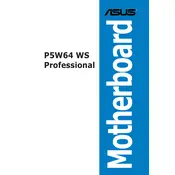
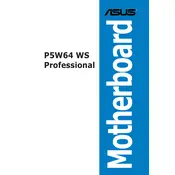
To update the BIOS, download the latest BIOS file from the ASUS support website. Copy the file to a USB drive, enter the BIOS setup by pressing DEL during boot, and use the EZ Flash utility to update.
Check the power connections, ensure the PSU switch is on, and verify the motherboard is properly seated. If the problem persists, test with another power supply to rule out PSU failure.
To reset the BIOS to default, enter the BIOS setup by pressing DEL during boot, then select 'Load Setup Defaults' or use the CMOS jumper on the motherboard to reset.
The ASUS P5W64 WS Professional supports up to 8GB of DDR2 RAM across 4 DIMM slots, with a maximum of 2GB per slot.
Connect the SATA data cables to the motherboard SATA ports and the power cables to the drives. Enter BIOS to ensure the drives are recognized and adjust the boot order if necessary.
Ensure the monitor is powered and connected, check the graphics card is seated correctly, and verify RAM and CPU placements. Try using a different monitor or graphics card to isolate the issue.
Yes, it supports RAID 0, 1, 5, and 10 configurations. Setup can be done through the Intel Matrix Storage Manager in the BIOS.
Install additional case fans, ensure proper airflow, and consider aftermarket CPU coolers for better heat dissipation. Regularly clean dust from the components.
Power off and unplug the system, remove the heatsink, release the CPU socket latch, replace the CPU, apply thermal paste, and securely reattach the heatsink.
Enter the BIOS setup by pressing DEL during boot, navigate to the CPU configuration section, and enable Intel Virtualization Technology (VT-x).