ASUS P5W User Manual
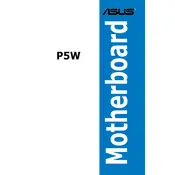
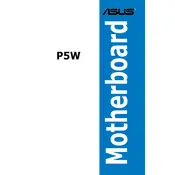
To install additional RAM, first power off your computer and unplug it. Open the case and locate the memory slots on the motherboard. Gently insert the RAM module into an available slot, ensuring the notches align. Press down firmly until the module clicks into place.
Check all power connections to the motherboard and ensure all components are properly seated. Remove any recently added hardware and try booting again. If the problem persists, reset the CMOS by removing the battery for a few minutes.
Download the latest BIOS update from the ASUS website. Copy it to a USB drive. Enter the BIOS setup by pressing the appropriate key during boot (usually Del or F2). Use the EZ Flash utility to update the BIOS from the USB drive.
The ASUS P5W motherboard supports a maximum of 8GB of DDR2 RAM, distributed across its four DIMM slots.
Ensure all fans are operational and clean of dust. Check the thermal paste on the CPU and reapply if necessary. Make sure there is adequate airflow in the case and that all vents are unobstructed.
Yes, the ASUS P5W motherboard has a PCIe x16 slot which can accommodate most modern graphics cards. Ensure your power supply can handle the additional power requirements.
The ASUS P5W motherboard supports Intel LGA 775 socket processors, including Intel Core 2 Duo, Pentium D, and Pentium 4 CPUs.
Enter the BIOS setup by pressing Del or F2 during boot. Navigate to the Integrated Peripherals section and look for the onboard audio option. Set it to enable or disable as needed, then save and exit.
Check the SATA and power connections to the hard drive. Enter the BIOS setup to ensure the SATA ports are enabled. If the drive isn’t recognized, try connecting it to a different SATA port or using a different cable.
To reset the CMOS, turn off your computer and unplug it. Locate the CMOS battery on the motherboard and remove it. Wait for a few minutes before reinstalling it. Alternatively, use the CLRTC jumper if available.