ASUS P5VD2-VM User Manual
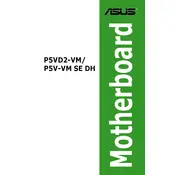
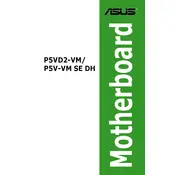
To install RAM on the ASUS P5VD2-VM motherboard, first ensure the system is powered off and unplugged. Open the case and locate the DIMM slots. Align the RAM module with the slot and firmly press down until the side clips lock the RAM in place.
First, check all cable connections between the motherboard and the hard drive. Ensure that the SATA or IDE cable is securely connected. Enter BIOS and verify if the drive is detected under the storage settings. If not, try another cable or port.
To update the BIOS, download the latest BIOS update from the ASUS support website. Extract the files to a USB drive. Reboot the system and enter the BIOS setup. Use the EZ Flash utility to select the update file from the USB drive and follow the instructions.
The ASUS P5VD2-VM motherboard supports a maximum of 4GB of DDR2 RAM, with two DIMM slots available for installation.
To resolve boot issues, first check all hardware connections. Clear the CMOS by removing the battery for a few minutes. Reinsert it and try booting again. Also, ensure no peripheral devices are causing conflicts.
The ASUS P5VD2-VM motherboard supports Intel LGA 775 socket processors, including Pentium 4, Pentium D, and Celeron D series CPUs.
To enable onboard video, enter the BIOS setup and navigate to the Advanced tab. Select Chipset, then North Bridge Configuration, and set the Internal Graphics Adapter to Enabled. Save changes and exit.
Ensure all drivers are up to date. Check for overheating issues by ensuring all fans are operational and dust-free. Verify RAM stability by running memory diagnostics. If problems persist, consider checking for faulty hardware.
Yes, the ASUS P5VD2-VM motherboard has a PCIe x16 slot that supports graphics cards. Ensure that your power supply can handle the additional power requirements of the graphics card.
To reset the BIOS password, power off the system and unplug it. Open the case and locate the CMOS battery. Remove the battery for about 10 minutes, then reinsert it. This will reset the BIOS settings, including the password.