ASUS P5SD2-A User Manual
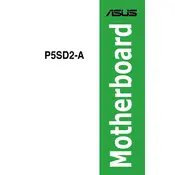
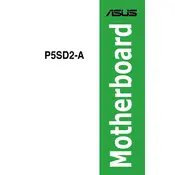
To update the BIOS, download the latest BIOS file from the ASUS support website. Copy it to a USB drive, reboot the system, and enter the BIOS setup by pressing the 'Delete' key during startup. Use the EZ Flash utility in the BIOS to update.
Ensure that the data and power cables are securely connected to the hard drive and motherboard. Enter BIOS setup to check if the drive is recognized. If not, try using a different SATA port or cable.
Install matching memory modules in the same color-coded DIMM slots. Typically, this means placing them in slots 1 and 3 or slots 2 and 4. Enter BIOS setup to confirm dual-channel mode is enabled.
Check for loose cables, verify RAM and CPU are properly seated, and ensure the power supply is functioning. Clear the CMOS by removing the battery for a few minutes and then reinserting it.
Enter the BIOS setup by pressing the 'Delete' key during boot. Navigate to the 'Exit' menu and select 'Load Setup Defaults'. Save changes and exit the BIOS.
The ASUS P5SD2-A motherboard supports Intel Pentium 4, Pentium D, and Celeron D processors with an LGA 775 socket.
Ensure your case has adequate airflow by installing additional case fans. Clean dust from existing fans and heatsinks, and consider upgrading the CPU cooler if temperatures remain high.
The ASUS P5SD2-A supports up to 4GB of DDR2 RAM across two DIMM slots, with speeds up to DDR2-667.
Ensure the audio drivers are correctly installed from the ASUS support page. Check the audio settings in Windows and BIOS, and ensure speakers or headphones are properly connected.
The ASUS P5SD2-A features one PCI Express x16 slot, three PCI slots, and one PCI Express x1 slot for adding graphics cards, network cards, or other expansion cards.