ASUS P5QPL-AM User Manual
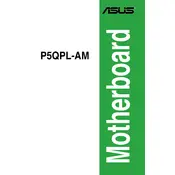
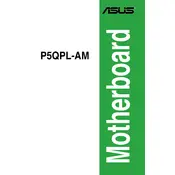
To update the BIOS, download the latest BIOS file from the ASUS support website. Create a bootable USB drive with the BIOS file, restart your computer, enter the BIOS setup by pressing DEL during boot, and use the EZ Flash utility to update the BIOS.
First, check all cable connections, including power and data cables. Ensure that the RAM and graphics card are properly seated. Clear the CMOS by removing and reinserting the battery or using the reset jumper. If the issue persists, test with different RAM or power supply.
Enter the BIOS setup by pressing DEL during boot. Navigate to the 'Advanced' tab, find the 'CPU Configuration' section, and enable 'Intel Virtualization Technology'. Save changes and exit the BIOS.
The ASUS P5QPL-AM motherboard supports DDR2 memory with a maximum capacity of 8GB. It has two DIMM slots that support 1066/800/667 MHz DDR2 memory modules.
To reset the BIOS to default settings, enter the BIOS setup by pressing DEL during boot. Go to the 'Exit' tab and select 'Load Setup Defaults'. Confirm the action and save changes before exiting.
Yes, the ASUS P5QPL-AM motherboard has a PCIe x16 slot that supports graphics cards. Ensure the power supply can support the additional load if the graphics card requires extra power.
First, check if the audio is enabled in the BIOS settings. Ensure that the audio drivers are installed correctly. If the issue persists, try updating the drivers from the ASUS support website or check the audio cable connections.
Ensure that the case has adequate airflow with good cable management. Consider adding additional case fans or upgrading the CPU cooler. Regularly clean dust from the fans and heatsinks to maintain efficient cooling.
Connect a bootable USB or DVD with the operating system installation media. Enter the BIOS setup by pressing DEL during boot and set the boot priority to the installation media. Save and exit the BIOS, then follow the on-screen instructions to install the OS.
Set a BIOS password to prevent unauthorized changes to the BIOS settings. Enable boot security features like Secure Boot if available. Ensure your operating system is protected with a strong password and consider enabling encryption for sensitive data.