ASUS P5QL PRO User Manual
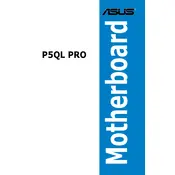
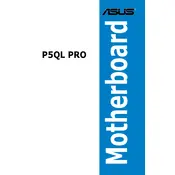
To install a CPU, first ensure your system is powered off and unplugged. Open the CPU socket by releasing the lever. Align the CPU with the socket using the alignment markers, gently place it in, and close the lever to secure it. Make sure to apply thermal paste and attach a compatible CPU cooler.
The ASUS P5QL PRO motherboard supports DDR2 memory modules. It has four DIMM slots and can support up to 16GB of RAM, with speeds up to 1066 MHz.
To update the BIOS, download the latest BIOS file from the ASUS website. Use a USB drive formatted to FAT32, and save the BIOS file on it. Enter the BIOS setup during boot by pressing the 'DEL' key, go to the 'Tools' menu, and select 'ASUS EZ Flash'. Follow the prompts to update the BIOS.
First, ensure that all hardware components are properly seated and connected. Remove any recently installed hardware to see if the system boots. Clear the CMOS settings by removing the motherboard battery for a few minutes, then replace it. This will reset the BIOS settings.
Enter the BIOS setup by pressing the 'DEL' key during boot. Navigate to 'Advanced' -> 'SATA Configuration', and change the SATA mode to 'AHCI'. Save the changes and exit the BIOS. Note that you may need to reinstall your operating system if it was initially installed in IDE mode.
Beep codes are used to diagnose hardware issues. Common codes include: 1 short beep - system boot success, 1 long and 2 short beeps - memory error, 1 long and 3 short beeps - GPU error. Refer to the motherboard manual for a complete list of beep codes.
To configure RAID, enter the BIOS and navigate to 'Advanced' -> 'SATA Configuration'. Set the SATA mode to 'RAID'. Save and exit. During boot, press 'CTRL + I' to enter the RAID configuration utility where you can set up your RAID array.
Ensure that your case has adequate airflow and that all fans are operational. Clean any dust from the fans and heatsinks. Reapply thermal paste on the CPU if necessary. Consider adding additional cooling solutions if overheating persists.
To reset the BIOS, enter the BIOS setup by pressing 'DEL' during boot. Navigate to 'Exit' and select 'Load Setup Defaults'. Confirm the action, then save and exit the BIOS. Alternatively, clear the CMOS by removing the motherboard battery for a few minutes.
Yes, the ASUS P5QL PRO motherboard has a PCIe x16 slot for a graphics card. To install, ensure the power is off, open the case, and insert the graphics card into the PCIe x16 slot. Secure it with a screw and connect any necessary power cables from the PSU.