ASUS P5QL User Manual
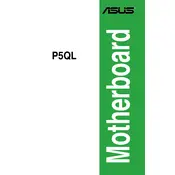
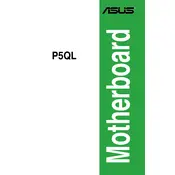
To install a CPU on the ASUS P5QL motherboard, first unlock the CPU socket by lifting the lever. Align the CPU with the socket using the triangle marker as a guide, and gently place it into the socket. Lower the lever to lock the CPU in place.
The ASUS P5QL motherboard supports DDR2 memory modules with speeds of 667MHz, 800MHz, and 1066MHz (OC). It has four DIMM slots and supports up to 16GB of RAM.
To update the BIOS on the ASUS P5QL, download the latest BIOS file from the ASUS website. Copy it to a USB drive, enter the BIOS setup, and use the EZ Flash utility to update the BIOS. Follow the on-screen instructions carefully.
If the ASUS P5QL motherboard is not powering on, check all power connections, ensure the power supply is functioning, and verify that the CPU and RAM are properly seated. Also, test with a different power supply if possible.
To reset the BIOS settings on the ASUS P5QL, locate the CMOS jumper on the motherboard. Move the jumper from the default position to the reset position and then back. Alternatively, remove the CMOS battery for a few minutes and reinsert it.
Yes, you can use a PCIe 3.0 graphics card with the ASUS P5QL motherboard. The board has a PCIe x16 slot, but it operates at PCIe 2.0 speeds, so the card will be backward compatible.
Refer to the motherboard manual for the pin layout on the front panel header. Connect the power switch, reset switch, power LED, and HDD LED to the corresponding pins as labeled on the motherboard.
For optimal performance, ensure that the memory timings and voltage settings are correct as per your RAM specifications. Enable AHCI mode for SATA drives if supported, and check that the CPU settings match your processor's capabilities.
To troubleshoot RAM issues, ensure the RAM is compatible and properly seated in the DIMM slots. Test each module individually in different slots, and use a memory testing tool such as Memtest86 to check for errors.
If experiencing frequent crashes, check for overheating issues, ensure all drivers and BIOS are up to date, and verify that the power supply is sufficient. Run diagnostic tests on RAM and storage devices to rule out hardware failures.