ASUS P5QC User Manual
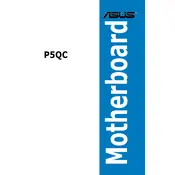
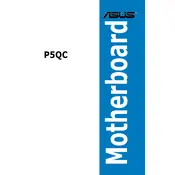
To update the BIOS on the ASUS P5QC motherboard, download the latest BIOS version from the ASUS support website. Use the ASUS EZ Flash utility in the BIOS setup to load the new BIOS file from a USB drive. Follow the on-screen instructions to complete the update.
The ASUS P5QC motherboard supports both DDR2 and DDR3 memory. It has four DIMM slots, two for DDR2 and two for DDR3, but you cannot use DDR2 and DDR3 simultaneously. Ensure memory modules are compatible with the supported speeds and capacities specified by ASUS.
If the ASUS P5QC motherboard does not power on, check the power supply connections, ensure the power button cable is connected correctly, and verify that the RAM and CPU are seated properly. Also, try resetting the CMOS to clear any corrupted settings.
Random reboots can be caused by overheating, faulty RAM, or power supply issues. Check the CPU temperature in the BIOS, ensure all cooling fans are operational, and run memory diagnostics. Test with a different power supply if necessary.
To enable AHCI mode on the ASUS P5QC motherboard, enter the BIOS setup by pressing the 'Del' key during boot. Navigate to the 'Advanced' tab, then to 'SATA Configuration', and change the mode to AHCI. Save changes and exit the BIOS.
The ASUS P5QC motherboard supports Intel processors up to the Core 2 Quad series, with a maximum front-side bus speed of 1600 MT/s. Check the ASUS CPU support list for specific compatible models.
Yes, the ASUS P5QC motherboard has one PCIe x16 slot, which supports modern PCIe x16 graphics cards. Ensure your power supply can provide the necessary power for the graphics card.
To clear the CMOS on the ASUS P5QC motherboard, power off the system and unplug the power cord. Locate the CMOS jumper near the battery, move the jumper from the default position to the clear position for a few seconds, then return it to the default position. Reconnect power and start the system.
To improve system stability, ensure all drivers and BIOS are up to date. Check for overheating issues, upgrade cooling solutions if necessary, and consider using compatible RAM modules as recommended by ASUS.
To connect front panel audio on the ASUS P5QC motherboard, locate the 'AAFP' header on the board. Connect the front panel audio cable from your case to this header, ensuring the pins are aligned according to the motherboard manual.