ASUS P5Q3 User Manual
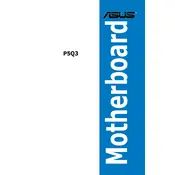
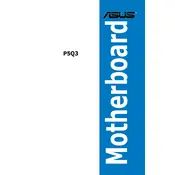
To install the ASUS P5Q3 Motherboard, first ensure the power supply is disconnected. Align the motherboard with the standoff screws in your case, and secure it with screws. Connect the power cables and other peripherals as needed.
The ASUS P5Q3 Motherboard supports DDR3 memory modules. Ensure you install RAM that is compatible with the supported speeds and capacities listed in the motherboard's manual.
To update the BIOS, download the latest BIOS version from the ASUS support website. Copy the BIOS file to a USB drive, reboot your computer, and enter the BIOS setup. Use the ASUS EZ Flash utility to update the BIOS.
Ensure your CPU is compatible with the motherboard by checking the CPU support list on the ASUS website. Update the BIOS to the latest version, as it may include support for newer CPUs.
To reset the BIOS settings, turn off your computer and unplug it. Locate the CMOS jumper on the motherboard and move it to the clear position for a few seconds, then move it back. Alternatively, remove the CMOS battery for a few minutes.
Check all power connections and ensure RAM and CPU are properly seated. Remove any unnecessary peripherals and try booting again. If the problem persists, try resetting the BIOS or testing with a different power supply.
Ensure your case has good airflow by adding additional fans if necessary. Use high-quality thermal paste and consider upgrading your CPU cooler. Keep cables organized to avoid obstructing airflow.
The ASUS P5Q3 Motherboard does not support multiple GPU configurations like SLI or CrossFire. It has a single PCIe x16 slot for a single graphics card.
Refer to the motherboard manual for the front panel header pinout. Connect the power switch, reset switch, HDD LED, and power LED connectors according to the labeled pins on the motherboard.
Ensure SATA cables are securely connected and check the BIOS settings to confirm drives are detected. Try connecting the drive to a different SATA port and update the motherboard's BIOS if necessary.