ASUS P5Q SE-R User Manual
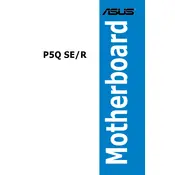
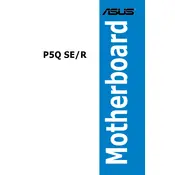
First, check the power supply connections to the motherboard. Ensure that the 24-pin ATX and 8-pin CPU power connectors are securely attached. Verify that the power supply is functioning properly by testing it with another device or using a power supply tester. Additionally, check for any visible damage or burnt components on the motherboard.
To update the BIOS, download the latest BIOS version from the ASUS support website. Extract the BIOS file to a USB flash drive formatted with FAT32. Enter the BIOS setup by pressing the 'Del' key during boot. Use the EZ Flash utility found in the BIOS to select the BIOS file on the USB drive and proceed with the update.
The ASUS P5Q SE-R motherboard supports DDR2 RAM with speeds of 667MHz, 800MHz, and 1066MHz. It can accommodate up to 16GB of RAM across its four DIMM slots. Ensure the RAM you purchase is non-ECC and unbuffered for compatibility.
Ensure that the CPU cooler is properly seated and that thermal paste is applied correctly. Clean any dust from the CPU cooler, case fans, and vents. Consider adding additional case fans to improve airflow. Check the BIOS settings to ensure that the CPU fan is not set to a low RPM mode.
Check the SATA cables to ensure they are securely connected to both the motherboard and the hard drive. Enter the BIOS setup and verify that the SATA ports are enabled. If the hard drive is new, it may need to be initialized and partitioned using disk management tools in the operating system.
To reset the CMOS, turn off the computer and unplug the power supply. Locate the CMOS battery on the motherboard and remove it for about 5 minutes. Alternatively, use the CLR_CMOS jumper by moving it from the default position to the clear position for a few seconds, then return it to the default position.
Yes, the ASUS P5Q SE-R motherboard supports overclocking. Enter the BIOS setup and navigate to the AI Tweaker section. Adjust the CPU frequency, voltage, and memory settings carefully. Ensure adequate cooling and stability testing to prevent hardware damage.
Enter the BIOS setup and enable RAID mode for the SATA controller. Save the changes and reboot. Press 'Ctrl + I' during the boot process to enter the Intel Matrix Storage Manager, where you can create and manage RAID arrays.
Beep codes usually indicate hardware issues. Refer to the motherboard manual for specific beep code meanings. Common causes include faulty RAM, a missing or improperly seated graphics card, or a CPU problem. Ensure all components are securely installed.
Disable any unused devices in the BIOS, such as onboard audio or network controllers not in use. Set the primary boot device to your main drive and disable booting from other devices. Ensure that the latest BIOS version is installed for optimal performance.