ASUS P5Q SE User Manual
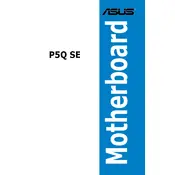
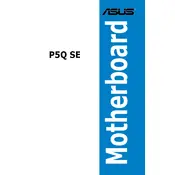
To install the ASUS P5Q SE motherboard, begin by placing the motherboard on a non-conductive surface. Install the CPU, cooler, and RAM. Next, align the motherboard with the standoffs in the case, ensuring the I/O ports fit into the I/O shield. Secure the motherboard with screws. Connect power cables and other peripherals as needed.
First, double-check all connections, ensuring the 24-pin and 4/8-pin CPU power connectors are secure. Verify that the RAM and CPU are seated correctly. Clear the CMOS by removing the battery for a few minutes or using the jumper. If issues persist, test components individually for faults.
Visit the ASUS support website to download the latest BIOS version for the P5Q SE. Copy the BIOS file to a USB drive. Enter the BIOS setup by pressing DEL during boot. Use the EZ Flash utility to select the BIOS file from your USB drive and follow the on-screen instructions to update.
The ASUS P5Q SE motherboard supports DDR2 memory with speeds of 667 MHz, 800 MHz, and 1066 MHz (O.C.). It can accommodate up to 16 GB of RAM across four DIMM slots. Ensure modules are installed in matched pairs for dual-channel operation.
Ensure the audio drivers are up-to-date by downloading them from the ASUS support site. Check the sound settings in the OS to ensure the correct playback device is selected. Verify that speakers or headphones are connected to the correct audio port. Test with an alternative audio device if issues persist.
Enter the BIOS setup by pressing DEL during startup. Navigate to the 'Advanced' menu, then 'SATA Configuration.' Set 'Configure SATA as' to RAID. Save changes and exit. During boot, press CTRL+I to enter the Intel RAID configuration utility and set up your RAID array.
To reset the BIOS settings, power down the system and unplug it. Locate the CMOS battery on the motherboard and remove it for a few minutes, then reinsert it. Alternatively, use the CMOS jumper to clear the settings by placing it on the 'Clear' position for a few seconds.
Overheating can be caused by poor airflow, a faulty CPU cooler, or incorrect BIOS settings. Ensure case fans are working and free of dust. Reapply thermal paste and reseat the CPU cooler if necessary. Monitor temperatures with software tools and adjust fan speeds in the BIOS or with third-party software.
Refer to the motherboard manual for the front panel header pin layout. Connect the power switch, reset switch, power LED, and HDD LED connectors from the case to the corresponding pins on the motherboard, ensuring the polarity is correct for LED connections.
The ASUS P5Q SE motherboard includes one PCIe 2.0 x16 slot for graphics cards, two PCIe 2.0 x1 slots for additional peripherals, and three PCI slots for legacy hardware support. Ensure compatibility with your expansion cards before installation.