ASUS P5Q PRO User Manual
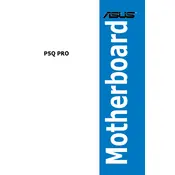
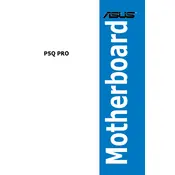
To update the BIOS on the ASUS P5Q PRO, download the latest BIOS file from the ASUS support website. Use the ASUS EZ Flash utility, which can be accessed by pressing 'DEL' during boot to enter the BIOS setup and selecting the 'Tools' tab. Follow the on-screen instructions to update the BIOS.
If your ASUS P5Q PRO doesn't boot, first check if all power connections are secure. Ensure RAM and other components are seated properly. Clear the CMOS by removing the battery or using the CLR_CMOS jumper. If the issue persists, test with minimal hardware connected.
To enable AHCI mode, enter the BIOS setup by pressing 'DEL' during startup. Navigate to 'Advanced' -> 'SATA Configuration' and change the mode from IDE to AHCI. Save the settings and exit the BIOS.
The ASUS P5Q PRO motherboard supports a maximum of 16GB of DDR2 RAM, with four slots available for up to 4GB per slot.
To configure RAID, enter the BIOS setup and set the SATA mode to RAID in the 'Advanced' -> 'SATA Configuration' section. Reboot and press 'CTRL+I' during startup to enter the RAID configuration utility. Follow the prompts to set up your RAID array.
Yes, the ASUS P5Q PRO motherboard has a PCIe 2.0 x16 slot that supports modern graphics cards. Ensure your power supply has the necessary connectors for your graphics card.
If USB devices are not recognized, check the BIOS settings to ensure USB ports are enabled. Try updating the USB drivers via the ASUS support site. Additionally, test the USB devices on another computer to rule out device issues.
To improve performance, ensure your BIOS and drivers are up to date. Consider upgrading RAM to the maximum supported capacity and use an SSD for the operating system. Overclocking the CPU and RAM may also enhance performance, but do so cautiously.
Yes, the ASUS P5Q PRO supports overclocking. Enter the BIOS setup and navigate to the 'AI Tweaker' section to adjust CPU and memory frequencies and voltages. Ensure adequate cooling is in place to prevent overheating.
To reset the CMOS, turn off the computer and unplug the power. Locate the CMOS jumper on the motherboard and move it from the default position (1-2) to the reset position (2-3) for a few seconds, then return it to the default position. Alternatively, remove the CMOS battery for a few minutes and then reinsert it.