ASUS P5Q User Manual
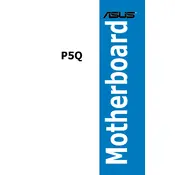
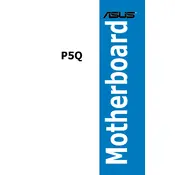
To update the BIOS, download the latest BIOS file from the ASUS support site. Use the ASUS EZ Flash utility found in the BIOS menu to update the BIOS from a USB drive.
Check the power supply connections, ensure the RAM and CPU are properly seated, and verify that the power button on the case is connected correctly to the motherboard.
To reset the CMOS, power down the system, unplug it, and use a jumper to short the CLRTC pins for a few seconds, or remove the CMOS battery for a minute before replacing it.
No, the ASUS P5Q motherboard only supports DDR2 RAM. Ensure you use compatible DDR2 memory modules.
The ASUS P5Q motherboard supports a maximum of 16GB of DDR2 RAM, spread across its four DIMM slots.
Enter the BIOS setup, navigate to the "Main" tab, select "Storage Configuration", and change the "Configure SATA as" setting to AHCI. Save and exit the BIOS.
Ensure that all fans are operational, clean any dust from the heatsinks, and consider reapplying thermal paste to the CPU. Make sure your case has adequate airflow.
No, the ASUS P5Q motherboard does not have onboard graphics. You will need a dedicated graphics card for video output.
Check all connections, reseat RAM and expansion cards, listen for any beep codes, and consult the motherboard manual for troubleshooting tips related to beep codes.
Common issues include memory compatibility, BIOS settings, and boot failures. Ensure all components are compatible, update the BIOS, and check connections. Refer to the manual for specific error codes and steps.