ASUS P5PL2 User Manual
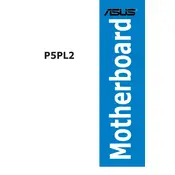
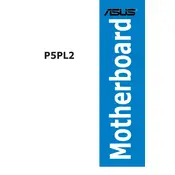
To update the BIOS on the ASUS P5PL2 motherboard, download the latest BIOS file from the ASUS support website. Use the ASUS EZ Flash utility in the BIOS setup to update. Ensure the update process is not interrupted to prevent corruption.
First, ensure the RAM is compatible with the motherboard. Check if the modules are properly seated in the slots. Try using a single stick of RAM to identify faulty modules. Also, update the BIOS to the latest version to improve compatibility.
To reset the BIOS settings, power down the computer and unplug it. Locate the CMOS battery on the motherboard and remove it for a few minutes, or use the CMOS jumper to clear the settings. Replace the battery or jumper to restore power.
Check that all cables are securely connected. Ensure the graphics card is properly seated and compatible. Test with a different monitor or cable. Reset the BIOS settings to default and remove any non-essential peripherals.
Yes, the ASUS P5PL2 motherboard supports SATA hard drives. Connect the drive to one of the available SATA ports on the motherboard and configure the BIOS settings to detect the drive.
Ensure that all fans are functioning properly and clean any dust buildup. Consider upgrading the CPU cooler and adding additional case fans for better airflow. Use thermal paste between the CPU and cooler for optimal heat transfer.
Check the power supply unit (PSU) for adequate wattage and stability. Ensure that the CPU is not overheating by checking the temperatures in BIOS. Update all drivers and BIOS to the latest version.
Refer to the motherboard's manual for the front panel header pin layout. Connect the power, reset, HDD LED, and power LED connectors according to the diagram. Ensure each connector is properly seated.
While the ASUS P5PL2 supports basic overclocking, it is limited by the chipset and BIOS settings. Adjust the CPU multiplier and voltage settings in the BIOS, but proceed with caution to avoid hardware damage.
Insert the OS installation media (USB or CD/DVD) and boot from it by selecting the appropriate boot device in the BIOS. Follow the on-screen instructions to partition the drive and install the operating system.