ASUS P5P800S User Manual
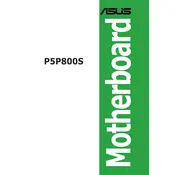
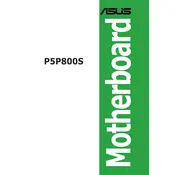
To install RAM on the ASUS P5P800S motherboard, first power off your computer and unplug it. Open the case and locate the DIMM slots. Align the RAM module with the slot and gently press down until the side clips click into place, securing the module.
The ASUS P5P800S motherboard supports a maximum of 2GB of DDR memory.
To update the BIOS, download the latest BIOS file from the ASUS support website. Save it to a USB drive formatted with FAT32. Enter the BIOS setup by pressing the 'Del' key during boot. Navigate to the EZ Flash utility and follow the prompts to update the BIOS from your USB drive.
Ensure that the SATA cable is securely connected to both the motherboard and the hard drive. Enter the BIOS setup and check if the SATA port is enabled. If the issue persists, try using a different SATA cable or port.
The ASUS P5P800S motherboard supports Intel Pentium 4 and Celeron processors with LGA 775 socket.
To reset the CMOS, power off the computer and unplug it. Open the case and locate the CMOS battery on the motherboard. Remove the battery, wait for about 5 minutes, and then reinsert it. Alternatively, use the CLR_CMOS jumper if available.
Check the power supply connections to the motherboard. Ensure that the 24-pin ATX and 4-pin CPU power connectors are properly seated. Test the power supply with a multimeter or swap it with a known good unit. Ensure the power button is correctly connected to the motherboard.
No, the ASUS P5P800S motherboard does not support PCIe graphics cards. It has an AGP 8x slot for graphics card installation.
Enter the BIOS setup by pressing the 'Del' key during boot. Navigate to the 'Boot' menu and set 'USB Device' as the first boot priority. Save changes and exit the BIOS. Ensure your bootable USB is connected before restarting the computer.
Check if the onboard audio is enabled in the BIOS. Ensure the audio drivers are installed and updated. Verify that the speakers or headphones are connected to the correct audio port. If the problem persists, try reinstalling the audio drivers.