ASUS P5P800 User Manual
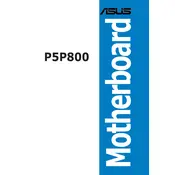
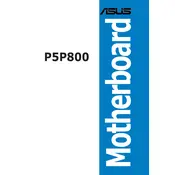
To install the ASUS P5P800 motherboard, first, ensure the power is disconnected. Align the motherboard with the standoffs in the case, and secure it using screws in the appropriate holes. Connect the power supply, RAM, CPU, and other peripherals as per the motherboard manual.
Check all power connections, ensure the PSU is switched on, and verify that the power button is connected correctly. If the issue persists, test the PSU with another device and inspect the motherboard for any visible damage.
Visit the ASUS support website to download the latest BIOS update file. Copy it to a USB drive, enter the BIOS setup by pressing Del during boot, and use the EZ Flash utility to update the BIOS from the USB drive.
The ASUS P5P800 motherboard supports DDR1 RAM with speeds of 400/333/266 MHz. It has four DIMM slots with a maximum capacity of 4 GB.
Ensure the monitor is working and connected properly. Check the graphics card and RAM seating. Try resetting the BIOS by removing the CMOS battery for a few minutes.
To reset the BIOS, turn off the PC and unplug it. Remove the CMOS battery for a few minutes, then reinsert it. Alternatively, use the Clear RTC jumper if available.
The ASUS P5P800 does not have integrated graphics. You will need a compatible AGP graphics card to output video.
Refer to the motherboard manual for the front panel header pin configuration. Connect power switch, reset switch, HDD LED, and power LED cables according to the labels on the connectors.
Ensure proper airflow within the case, clean dust from fans and heatsinks, and verify that all fans are operational. Consider using higher-performance thermal paste on the CPU and investing in additional case fans.
Listen for beep codes during POST, which indicate specific issues. Test components like RAM and graphics card in another system if possible. Visually inspect the motherboard for damaged capacitors or burnt areas.