ASUS P5P41TD User Manual
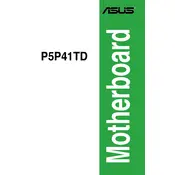
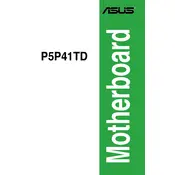
To update the BIOS, download the latest BIOS file from the ASUS support website. Use the ASUS EZ Flash utility found in the BIOS setup menu. Copy the BIOS file to a USB drive, reboot, and press F2 to enter the BIOS setup. Navigate to Tools > ASUS EZ Flash 2 Utility, and follow the on-screen instructions to update.
First, check the power supply connections to ensure they are secure. Verify that the power switch on the back of the power supply is turned on. Inspect the motherboard for any visible damage or loose components. If the issue persists, try testing with a different power supply or reseating the RAM and CPU.
To clear the CMOS, turn off the computer and unplug the power cord. Locate the CMOS jumper on the motherboard. Move the jumper cap from the default position (pins 1-2) to pins 2-3 for about 5-10 seconds, then return it to the original position. Alternatively, remove the CMOS battery for a few minutes and then reinsert it.
The ASUS P5P41TD motherboard supports a maximum of 8GB of DDR3 RAM, with two DIMM slots available, each supporting up to 4GB modules.
Yes, you can use a PCI Express 3.0 graphics card with the ASUS P5P41TD motherboard. However, the motherboard supports PCI Express 2.0, so the card will operate at PCIe 2.0 speeds.
To enable virtualization, enter the BIOS setup by pressing F2 during boot. Navigate to Advanced > CPU Configuration and look for the 'Intel Virtualization Technology' option. Set it to 'Enabled' and save the changes before exiting the BIOS.
Check for overheating by ensuring that all fans are operational and that the system is clean of dust. Run memory diagnostics to test for faulty RAM and verify that all drivers are up to date. It may also help to check for BIOS updates or reinstall the operating system if the problem persists.
The ASUS P5P41TD motherboard does not have native USB 3.0 support. You can add USB 3.0 functionality by installing a PCIe USB 3.0 expansion card in one of the available PCIe slots.
While the ASUS P5P41TD motherboard was not originally designed for Windows 10, it is possible to run Windows 10 with this motherboard. Ensure you have compatible drivers, particularly for the chipset and network adapter, which may need to be sourced from third-party providers.
The ASUS P5P41TD motherboard supports Intel LGA 775 CPUs, including Intel Core 2 Quad, Core 2 Duo, Pentium, and Celeron processors. Ensure the CPU is listed in the support list on the ASUS website for compatibility confirmation.