ASUS P5P41T-USB3 User Manual
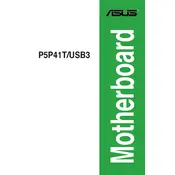
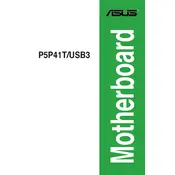
To update the BIOS, download the latest BIOS file from the ASUS support website, copy it to a USB drive, and use the EZ Flash utility in the BIOS menu to update.
Check the power connections to ensure they are secure, test the power supply unit with another system, and ensure that the power button connector on the motherboard is properly connected.
To clear the CMOS, locate the CMOS jumper on the motherboard, move it from the default position to the clear position for a few seconds, and then move it back. Alternatively, remove the CMOS battery for a minute and then reinsert it.
The ASUS P5P41T-USB3 motherboard supports DDR3 RAM with speeds of 1066/1333 MHz, up to a maximum of 8GB across two slots.
Ensure that USB drivers are up to date, check the BIOS to ensure USB ports are enabled, and test the USB devices on another system to rule out device failure.
Yes, you can use a PCIe 3.0 graphics card, but it will operate at PCIe 2.0 speeds due to the motherboard's PCIe 2.0 slot.
Enter the BIOS setup, navigate to the storage configuration settings, and change the SATA operation mode from IDE to AHCI. Save changes and exit the BIOS.
The ASUS P5P41T-USB3 motherboard supports Intel Core 2 Quad, Core 2 Duo, Pentium, and Celeron processors with a maximum TDP of 95W.
Ensure your case has proper airflow, consider installing additional case fans, and use a high-quality CPU cooler for better heat dissipation.
Ensure that the RAM modules are properly seated in the slots, check for compatibility with the motherboard, and test each module individually to identify potential faults.