ASUS P5P41T LE User Manual
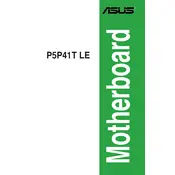
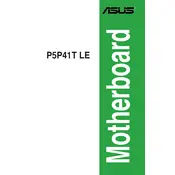
To update the BIOS, download the latest BIOS file from the ASUS support website, extract it to a USB drive, and use the EZ Flash utility in the BIOS setup to perform the update.
First, check all hardware connections, including RAM and GPU. Clear the CMOS by removing the battery for a few minutes, then replace it. If issues persist, try booting with minimal hardware components.
Enter the BIOS setup by pressing the DEL key during boot, navigate to the 'Advanced' tab, select 'CPU Configuration', and enable 'Intel Virtualization Technology'.
The ASUS P5P41T LE Motherboard supports DDR3 RAM with speeds of 1066/1333 MHz. It has two DIMM slots and supports up to 8GB of total RAM.
Ensure the audio driver is installed and updated. Check the BIOS settings to verify that onboard audio is enabled. Verify that audio cables are properly connected to the correct ports.
The ASUS P5P41T LE supports Intel LGA775 processors, including Core 2 Quad, Core 2 Duo, Pentium, and Celeron series, but ensure to check the specific CPU support list on the ASUS website.
Enter the BIOS setup by pressing the DEL key during boot, go to the 'Exit' tab, and select 'Load Setup Defaults'. Save the changes and exit the BIOS.
Create a bootable USB drive with the OS installation files, insert the USB into the motherboard, enter the BIOS setup, set the USB as the primary boot device, and follow the installation prompts.
The motherboard has four SATA ports for adding additional drives. Connect the SATA data cable from the drive to an available SATA port on the motherboard, and connect the power cable from the power supply to the drive.
Ensure USB ports are enabled in the BIOS settings. Check for updated USB drivers in the operating system. Test the USB devices on another computer to rule out device failure.