ASUS P5P41D User Manual
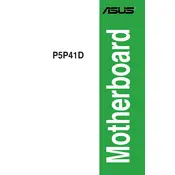
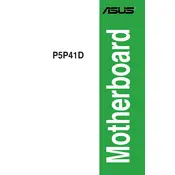
To install the ASUS P5P41D motherboard, first power off your system and open the PC case. Align the motherboard with the standoffs in the case and secure it using screws. Ensure that the I/O shield is properly aligned with the back panel ports.
Check that the power supply is connected and switched on. Ensure that the 24-pin ATX power connector and the 4-pin CPU power connector are securely attached to the motherboard. Verify that the power button on the case is properly connected to the motherboard.
Visit the ASUS support website and download the latest BIOS update for the P5P41D. Save the file to a USB drive. Enter the BIOS setup by pressing the 'Del' key during boot, navigate to EZ Flash Utility, and follow the instructions to update the BIOS from your USB drive.
The ASUS P5P41D supports DDR2 memory with speeds of 1066/800/667 MHz. It can accommodate up to 8GB of RAM across two DIMM slots.
Ensure that the RAM modules are properly seated in the slots. Check if the RAM is compatible with the motherboard specifications. Try testing each RAM module individually to identify any faulty modules.
Power off the computer and unplug it. Locate the CMOS jumper on the motherboard and move it from its default position to the clear position for a few seconds, then move it back. Alternatively, remove the CMOS battery for a few minutes and then reinsert it.
Ensure that your case has adequate ventilation and that all fans are functioning correctly. Apply fresh thermal paste to the CPU and check that the CPU cooler is properly installed. Consider adding additional case fans for improved airflow.
The ASUS P5P41D motherboard does offer some overclocking capabilities through the BIOS. However, overclocking depends on the CPU model and cooling solutions. Proceed with caution and monitor system temperatures closely.
Refer to the motherboard manual for the front panel header pin layout. Connect the power switch, reset switch, HDD LED, and power LED according to their respective pin assignments.
The ASUS P5P41D motherboard has a PCI Express 2.0 x16 slot, compatible with a wide range of graphics cards. Ensure that the chosen card fits within your case and that your power supply meets the card's power requirements.