ASUS P5N64 WS Professional User Manual
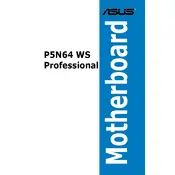
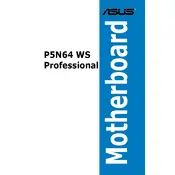
To update the BIOS, download the latest BIOS file from the ASUS support website. Use the ASUS EZ Flash utility found in the BIOS setup to load the new BIOS file from a USB drive. Follow the on-screen instructions to complete the update.
Ensure all power cables are connected properly, check that the RAM and CPU are seated correctly, and verify that there are no loose connections. If the problem persists, try resetting the CMOS by removing the battery or using the jumper.
Install two compatible NVIDIA graphics cards in the PCIe slots, and connect them with an SLI bridge. Enable SLI in the NVIDIA Control Panel under the 'Set SLI configuration' section.
The motherboard supports up to 16GB of DDR2 memory across four DIMM slots. It supports dual-channel configurations with memory speeds up to 1200MHz (OC).
Check the BIOS settings to ensure USB ports are enabled. Try updating the motherboard chipset drivers and check Device Manager for any USB-related issues. If the problem persists, inspect the physical ports for damage.
Yes, the motherboard supports overclocking. Enter the BIOS setup to adjust CPU and memory frequencies, voltages, and other relevant settings. Always monitor system temperatures to prevent overheating.
Connect the hard drive to an available SATA port on the motherboard. Power on the system and enter the BIOS to ensure the drive is recognized. Format the drive in the operating system to begin using it.
Consider installing additional case fans or upgrading to a more efficient CPU cooler. Ensure proper cable management to improve airflow and regularly clean dust from the system.
First, check the BIOS to ensure onboard audio is enabled. Update the audio drivers from the ASUS support website. If the issue persists, check the audio connections and settings in the operating system.
To reset the CMOS, turn off the computer and unplug it. Locate the CMOS battery on the motherboard and remove it for a few minutes, or use the jumper method by moving the jumper from pins 1-2 to 2-3 for a few seconds. Reinsert the battery or jumper and power on the system.