ASUS P5N32-SLI Premium-WiFi-AP User Manual
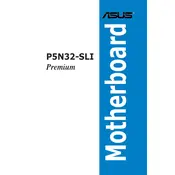
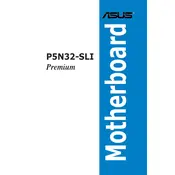
To enable SLI, first ensure that both graphics cards are properly seated in the PCIe slots. Then, install the NVIDIA SLI bridge connector on the cards. Reboot your system and enter the BIOS. Look for the "Advanced" tab, select "Chipset", and enable the SLI setting. Save and exit the BIOS. Once the system reboots, install the latest NVIDIA drivers and configure SLI in the NVIDIA Control Panel.
First, check all power connections and ensure they are securely attached. Verify that your RAM, CPU, and GPU are properly seated. Try clearing the CMOS by removing the battery or using the reset jumper. If the issue persists, remove all peripherals and test with minimal components to isolate the problem.
To update the BIOS, download the latest BIOS version from the ASUS support website. Extract the file to a USB flash drive formatted with FAT32. Reboot your system and enter the BIOS setup. Use the ASUS EZ Flash utility under the "Tools" menu to select the BIOS file from your USB drive. Follow the on-screen instructions to complete the update.
Ensure the WiFi antenna is securely connected. Check the WiFi module in Device Manager and update its drivers. Verify that the WiFi is enabled in the BIOS. If issues persist, test with another WiFi network to rule out router problems.
Ensure proper airflow by installing case fans for intake and exhaust. Use thermal paste on the CPU and attach a reliable CPU cooler. Keep cables tidy to prevent airflow obstruction and consider using aftermarket cooling solutions if temperatures remain high.
Yes, you can overclock the CPU by entering the BIOS and navigating to the "Advanced" tab. Adjust the CPU multiplier and voltage settings carefully, monitoring system stability and temperatures. Increment settings slowly and test with stress-testing software to ensure stability.
Check the audio connections and ensure speakers or headphones are properly connected. Update the audio drivers from the ASUS support website. In the BIOS, verify that the onboard audio is enabled. If the issue persists, test with different audio devices or ports.
Yes, the ASUS P5N32-SLI Premium supports DDR2 RAM. It has four DIMM slots with a maximum capacity of 8GB of DDR2 RAM, supporting dual-channel architecture.
Enter the BIOS setup and navigate to the "Advanced" menu. Select "IDE Configuration" and set the SATA mode to RAID. Save and exit the BIOS. Upon reboot, enter the RAID configuration utility to set up your desired RAID array.
To reset the CMOS, turn off your system and unplug it from the power source. Locate the CMOS battery on the motherboard and remove it for a few minutes, or use a jumper to short the CLR_CMOS pins. Reinsert the battery or remove the jumper, then power on the system.