ASUS P5N32-SLI Deluxe User Manual
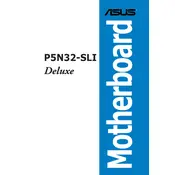
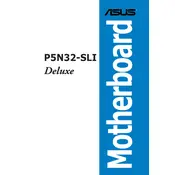
To update the BIOS, download the latest BIOS file from the ASUS support website. Use the ASUS EZ Flash utility in the BIOS setup to update it. Ensure your system is stable and avoid any interruptions during the update process.
Clear the CMOS by removing the battery or using the jumper on the motherboard. Reboot the system with default settings, and reconfigure the BIOS settings as needed.
Install compatible NVIDIA graphics cards and enable SLI in the NVIDIA Control Panel. Ensure the SLI bridge is properly connected between the GPUs.
Check the audio settings in the BIOS and ensure onboard audio is enabled. Install or update the audio drivers from the ASUS support site. Verify connections to speakers or headphones.
The ASUS P5N32-SLI Deluxe supports Intel Pentium 4, Pentium D, and later models such as Core 2 Duo with LGA 775 socket. Refer to the ASUS CPU support list for detailed compatibility.
The ASUS P5N32-SLI Deluxe motherboard supports up to 8GB of DDR2 RAM. Ensure the memory modules are installed in the correct slots for dual-channel configuration.
Ensure that your system has adequate cooling. Clean any dust from fans and heatsinks, and consider adding additional cooling solutions if necessary. Check the BIOS for fan speed settings.
Yes, the ASUS P5N32-SLI Deluxe supports RAID 0, 1, 5, and 10 configurations. Set up RAID in the BIOS and install the necessary drivers during the operating system installation.
Check the BIOS settings to ensure USB ports are enabled. Update the chipset drivers from the ASUS website. Test the USB ports with different devices to rule out hardware failures.
Enter the BIOS setup and navigate to the AI Tweaker menu. Adjust the FSB frequency and CPU voltage settings carefully. Monitor system stability and temperatures during stress testing.