ASUS P5N-T Deluxe User Manual
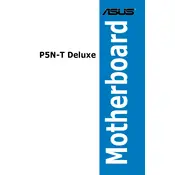
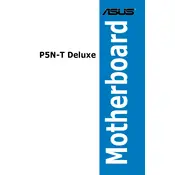
To update the BIOS, download the latest BIOS file from the ASUS support website. Save it to a USB drive. Restart your computer and enter the BIOS setup by pressing the 'Del' key during boot. Navigate to Tools and select EZ Flash. Follow the instructions to select the BIOS file on your USB drive and update.
First, check all power connections and ensure the RAM and CPU are seated properly. Try clearing the CMOS by removing the battery for a few minutes or using the CLR_CMOS jumper. If the issue persists, test with a different power supply or component to isolate the problem.
Install two NVIDIA SLI-ready graphics cards in the PCIe slots. Connect them using an SLI bridge. Enter the BIOS and ensure SLI is enabled under the Advanced settings. Install the latest NVIDIA drivers and enable SLI in the NVIDIA Control Panel under the 3D settings.
The ASUS P5N-T Deluxe supports DDR2 RAM with speeds of 800/667/533 MHz. It can accommodate up to 8GB of RAM across four DIMM slots. Make sure to use unbuffered, non-ECC modules for compatibility.
Ensure USB ports are enabled in the BIOS. Update to the latest chipset drivers from the ASUS website. Try resetting the BIOS to default settings. If the problem persists, check for physical damage on the USB ports or try different USB devices.
To reset the CMOS, turn off your PC and unplug the power supply. Locate the CMOS battery on the motherboard and remove it for about 5 minutes. Alternatively, use the CLR_CMOS jumper by moving it to the reset position for a few seconds. Reinstall the battery or move the jumper back to its original position and power on the PC.
Ensure your case has good airflow with intake and exhaust fans. Use a high-quality thermal paste on the CPU and consider an aftermarket cooler if temperatures are high. Regularly clean dust from the fans and heatsinks. Additionally, monitor temperatures using software tools and adjust fan speeds in the BIOS.
Yes, the ASUS P5N-T Deluxe supports CPU overclocking. Access the BIOS setup during startup by pressing 'Del'. Under the Advanced menu, adjust the CPU frequency, multiplier, and voltage settings. It's recommended to increase values gradually and stress-test the system for stability. Ensure adequate cooling to prevent overheating.
Verify that the audio device is enabled in the BIOS. Ensure that the audio drivers are up to date from the ASUS website. Check the audio settings in the operating system and ensure the correct playback device is selected. Test with different speakers or headphones to rule out hardware issues.
The ASUS P5N-T Deluxe has six SATA ports available for connecting hard drives. Attach each drive to a SATA port using a SATA cable, and connect a power cable from the power supply. Enter the BIOS to ensure the drives are recognized and configure them as needed.