ASUS P5N-D User Manual
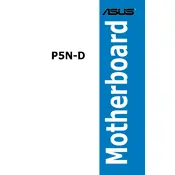
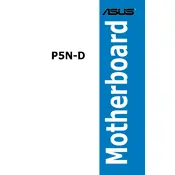
To install RAM on the ASUS P5N-D motherboard, locate the DIMM slots on the board. Open the latches on each side of the slot, align the notch on the RAM module with the ridge in the slot, and press down firmly until the latches click into place, securing the module.
If your ASUS P5N-D motherboard does not power on, first check the power supply connections to the board. Ensure the 24-pin ATX and 4-pin CPU power connectors are securely attached. Verify that the power supply is functional and that the power switch on the case is properly connected to the motherboard.
To update the BIOS on the ASUS P5N-D, download the latest BIOS file from the ASUS website. Copy it to a USB drive formatted with FAT32. Enter the BIOS setup by pressing DEL during boot, then use the ASUS EZ Flash utility to select the BIOS file from the USB drive and follow the on-screen instructions to complete the update.
The ASUS P5N-D motherboard supports a maximum RAM capacity of 8GB, utilizing four DIMM slots with DDR2 memory. Each slot can handle up to 2GB of RAM.
To troubleshoot a no-video issue on the ASUS P5N-D, check that the graphics card is properly seated in the PCIe slot and that the monitor is connected to the correct output. Ensure the monitor is powered on and functional. You can also try resetting the CMOS to default settings by removing the CMOS battery for a few minutes.
The ASUS P5N-D motherboard supports Intel Socket 775 CPUs, including the Intel Core 2 Quad, Core 2 Duo, Pentium Extreme Edition, Pentium D, and Pentium 4 processors.
To enable RAID on the ASUS P5N-D, enter the BIOS setup by pressing DEL during boot. Navigate to the "Advanced" tab, select "IDE Configuration," and set the "SATA Operation Mode" to RAID. Save the changes and exit. Upon reboot, press F10 to enter the RAID configuration utility and set up your RAID array.
If the ASUS P5N-D motherboard is overheating, ensure that the CPU cooler is properly installed and that thermal paste is applied correctly. Check that all fans are functioning and that the case has adequate airflow. Consider cleaning dust from the heatsink and fans, and potentially adding additional cooling solutions.
Yes, you can use a PCIe 3.0 graphics card on the ASUS P5N-D motherboard, which has PCIe 2.0 slots. However, the card will operate at PCIe 2.0 speeds due to the backward compatibility of the PCIe interface.
To reset the BIOS settings to default on the ASUS P5N-D, enter the BIOS setup by pressing DEL during boot. Go to the "Exit" tab and select "Load Setup Defaults." Confirm the action, then save and exit the BIOS. Alternatively, you can reset the CMOS by removing the battery for a few minutes.