ASUS P5MT User Manual
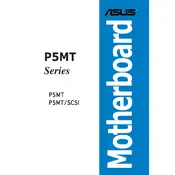
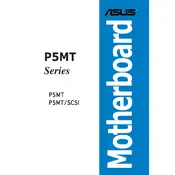
To update the BIOS, download the latest BIOS file from the ASUS support website. Create a bootable USB drive, copy the BIOS file onto it, and boot from the USB. Access the BIOS update utility and follow the on-screen instructions to update the BIOS.
The ASUS P5MT motherboard supports a maximum of 8GB of DDR2 RAM across 4 slots, with each slot supporting up to 2GB.
First, check the power supply connections to ensure they are secure. Verify that the power button is functioning by testing with a different button or shorting the power switch pins. Inspect the motherboard for any visible damage or disconnected components.
Ensure the hard drive is properly connected to the SATA port and power supply. Check the BIOS settings to confirm the drive is detected. If not, try a different SATA port or cable.
To reset the BIOS to default settings, enter the BIOS setup during startup by pressing the designated key (usually DEL or F2). Navigate to the 'Exit' tab and select 'Load Setup Defaults', then save and exit.
Ensure that the CPU fan and case fans are functioning properly. Clean any dust from the fans and heatsinks. Consider reapplying thermal paste and improve airflow in the case by rearranging cables and adding additional fans if necessary.
The ASUS P5MT motherboard is compatible with Intel Pentium 4, Pentium D, and Celeron D processors that use the LGA 775 socket.
Enter the BIOS setup during system startup, then navigate to the 'Advanced' tab. Locate the 'Intel Virtualization Technology' option and set it to 'Enabled'. Save the changes and exit the BIOS.
Disable any unnecessary startup programs and services in the operating system. In the BIOS, ensure that the boot priority is set correctly and disable any unused hardware interfaces.
Power off the system and disconnect all cables. Open the case and remove the existing graphics card, if present. Insert the new graphics card into the PCI Express slot and secure it with a screw. Reconnect cables, close the case, and boot the system. Install necessary drivers from the manufacturer’s website.