ASUS P5M2 User Manual
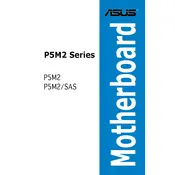
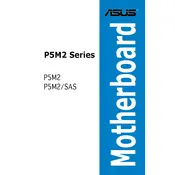
To update the BIOS on your ASUS P5M2 motherboard, first download the latest BIOS file from the ASUS support website. Use a USB drive to transfer the file to your computer. Restart your system and enter the BIOS setup by pressing the 'Del' key during boot. Navigate to the EZ Flash Utility in the BIOS menu, select the BIOS file from the USB drive, and follow the on-screen instructions to complete the update.
The ASUS P5M2 motherboard supports DDR2 ECC and non-ECC unbuffered memory. It accommodates up to 8GB of RAM across four DIMM slots, with supported speeds of 533/667 MHz. Ensure that the memory modules are compatible with these specifications for optimal performance.
If your ASUS P5M2 motherboard shows no display, check the following: Ensure all cables are properly connected, reseat the RAM and GPU, clear the CMOS by removing the battery for a few minutes, and test with a different monitor. If the issue persists, consider testing with a different RAM module or graphics card.
The ASUS P5M2 motherboard supports Intel Xeon processors based on the LGA 775 socket. Compatible models include Xeon 3000 series processors. Refer to the motherboard's CPU support list on the ASUS website for a comprehensive list of compatible CPUs.
To reset the BIOS settings on the ASUS P5M2, power off the computer and unplug it. Locate the CMOS jumper on the motherboard (refer to the manual for exact location), move the jumper from the default position to the reset position for a few seconds, then move it back. Alternatively, you can remove the CMOS battery for a few minutes and then reinstall it.
The ASUS P5M2 motherboard is primarily designed for stability and reliability in server environments, and it does not provide extensive overclocking features. Overclocking is not recommended as it may lead to system instability and void warranty.
To configure RAID on the ASUS P5M2, enter the BIOS setup during boot by pressing 'Del'. Navigate to the 'Advanced' menu and select 'IDE Configuration'. Change the SATA mode to RAID. Save and exit the BIOS, then use the Intel RAID Configuration Utility during boot (Ctrl+I) to create and manage RAID arrays.
If the ASUS P5M2 won't power on, check the power supply connections, ensure the power switch is functional, inspect the motherboard for any visible damage, and test with a different power supply if possible. Additionally, verify that the case power button is correctly connected to the motherboard.
To improve cooling on the ASUS P5M2, ensure adequate airflow by organizing cables and keeping vents clear. Install additional case fans if possible, and consider using higher quality thermal paste on the CPU. Regularly clean the system to prevent dust buildup, which can impede airflow.
The ASUS P5M2 motherboard supports SATA and IDE hard drives, with no specific maximum storage capacity limitation. However, ensure that the BIOS is updated to the latest version to ensure compatibility with newer, larger drives.