ASUS P5LD2 User Manual
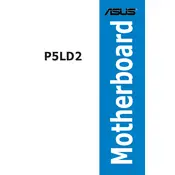
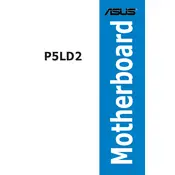
To update the BIOS on your ASUS P5LD2 motherboard, visit the ASUS support website, download the latest BIOS version, and use the ASUS EZ Flash utility in the BIOS setup to perform the update.
First, check all power connections and ensure all components are seated correctly. Try clearing the CMOS and removing any non-essential peripherals to isolate the issue.
The ASUS P5LD2 motherboard supports Intel Pentium 4, Pentium D, and Celeron D processors. Make sure to check the specific revision of your motherboard for compatibility details.
To enable dual-channel memory, install identical memory modules in the same-colored DIMM slots on the motherboard. Refer to the user manual for the correct slot configuration.
Enter the BIOS setup during boot by pressing the 'Del' key. Navigate to the 'Exit' menu and select 'Load Setup Defaults' to reset the BIOS settings.
Ensure the monitor is functioning and connected properly. Check the graphics card seating and test with a different card if possible. Verify that RAM modules are correctly installed.
The ASUS P5LD2 motherboard supports up to 4GB of DDR2 RAM, with a maximum of 1GB per DIMM slot.
Enter the BIOS setup and enable RAID in the storage configuration. Use the Intel Matrix Storage Manager to create and manage RAID arrays.
Common causes include inadequate cooling, dust buildup, and improper thermal paste application. Ensure sufficient airflow and clean the system regularly.
Refer to the motherboard manual for the front panel header layout. Connect the power switch, reset switch, power LED, and HDD LED according to the pin configuration.