ASUS P5L-MX-IPAT User Manual
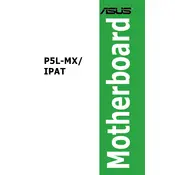
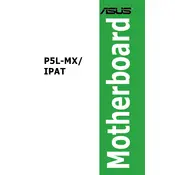
To update the BIOS, download the latest BIOS file from the ASUS support website, extract the contents, and use the ASUS EZ Flash utility found in the BIOS setup to update the firmware. Ensure the system is stable and avoid interruptions during the update process.
First, check all power connections and ensure that the RAM and CPU are properly seated. Clear the CMOS by removing the battery for a few minutes or using the reset jumper. If the problem persists, try booting with minimal hardware (CPU, one RAM stick, and onboard video) to isolate the issue.
Ensure that your case has adequate airflow by adding case fans if necessary. Keep the interior free of dust and use high-quality thermal paste on the CPU. Consider upgrading the CPU cooler if the temperatures are consistently high.
The ASUS P5L-MX-IPAT supports DDR2 RAM with speeds of 533/667 MHz. It can accommodate up to 4GB across two DIMM slots. Ensure the RAM is non-ECC and unbuffered for compatibility.
Enter the BIOS setup by pressing the 'Del' key during boot. Navigate to the 'Exit' menu and select 'Load Setup Defaults.' Confirm and save the changes to reset the BIOS settings. Alternatively, use the Clear CMOS jumper on the motherboard.
Yes, the ASUS P5L-MX-IPAT motherboard has a PCIe x16 slot that supports PCIe graphics cards. Ensure your power supply has the necessary power connectors for the graphics card.
Refer to the motherboard manual for the front panel header layout. Connect the power switch, reset switch, HDD LED, and power LED according to the pin diagram. Ensure the polarity is correct for the LEDs.
Check that the data and power cables are securely connected to the hard drive. Enter the BIOS setup and ensure the drive is detected in the storage section. If using SATA, try different ports or replace the SATA cable.
The ASUS P5L-MX-IPAT supports Intel LGA 775 processors. Check the ASUS support website for the latest CPU compatibility list, as BIOS updates can extend compatibility.
To enable dual-channel memory mode, install identical RAM modules in the same-colored DIMM slots. The motherboard will automatically configure the RAM to run in dual-channel mode if the modules are compatible.