ASUS P5L-MX User Manual
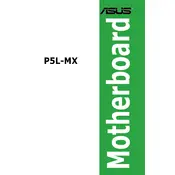
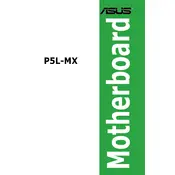
To update the BIOS on the ASUS P5L-MX motherboard, download the latest BIOS file from the ASUS website, create a bootable USB drive with the BIOS update, and use the EZ Flash utility in the BIOS setup to perform the update. Make sure to follow the on-screen instructions carefully.
If your ASUS P5L-MX motherboard does not power on, first check the power supply connections and ensure the power switch is functioning. Verify that the RAM and CPU are properly seated. If the issue persists, try clearing the CMOS and replacing the power supply if necessary.
To reset the CMOS on the ASUS P5L-MX motherboard, turn off the computer and unplug it. Locate the CMOS jumper on the motherboard and move the jumper from the default 1-2 position to the 2-3 position for a few seconds, then return it to the 1-2 position. Alternatively, you can remove the CMOS battery for a few minutes.
The ASUS P5L-MX motherboard supports DDR2 RAM. It is compatible with DDR2 533/667 MHz memory modules, with a maximum capacity of 2GB per slot, supporting up to 4GB total in its two DIMM slots.
To troubleshoot audio issues on the ASUS P5L-MX motherboard, ensure that the audio drivers are correctly installed. Check the BIOS to ensure onboard audio is enabled. Verify speaker connections and test with different speakers or headphones. If issues persist, update the audio drivers from the ASUS support site.
If the system does not recognize the hard drive, check the SATA/IDE cable connections and ensure the drive is receiving power. Enter the BIOS setup to confirm that the drive is detected there. If not, try using a different cable or port, and ensure that the drive's jumpers are set correctly if applicable.
To enable virtualization technology on the ASUS P5L-MX motherboard, enter the BIOS setup by pressing the 'Del' key during startup. Navigate to the 'Advanced' tab and locate the 'Intel Virtualization Technology' option. Set it to 'Enabled' and save the changes before exiting the BIOS.
To install a new CPU on the ASUS P5L-MX motherboard, first power off the system and unplug it. Release the CPU socket lever, remove the old CPU, and carefully place the new CPU into the socket, ensuring correct alignment. Secure the socket lever, apply thermal paste, and reattach the CPU cooler.
Refer to the motherboard manual for the front panel connector layout. Connect the power switch, reset switch, power LED, and HDD LED cables to the corresponding pins on the motherboard. Each connector should be clearly labeled, and the manual provides detailed pin assignments.
To install a graphics card on the ASUS P5L-MX motherboard, power off the system and unplug it. Remove the corresponding expansion slot cover from the case, insert the graphics card into the PCI Express slot, and secure it with a screw. Connect any necessary power cables from the power supply to the graphics card.