ASUS P5L 1394 User Manual
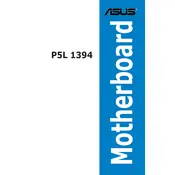
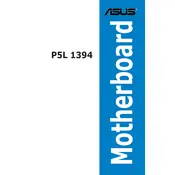
To update the BIOS on your ASUS P5L 1394 motherboard, visit the ASUS support website, download the latest BIOS file for your motherboard model, and use the ASUS EZ Flash utility found in the BIOS setup. Ensure you have a stable power source during the update process.
If your motherboard is not detecting RAM, first ensure that the RAM is properly seated in the slots. Check if the RAM is compatible with the motherboard. Try using one stick of RAM at a time to identify faulty modules. Also, update the BIOS to the latest version to enhance compatibility.
For no display issues, check that all connections are secure, and the monitor is functioning correctly. Verify that the graphics card is properly seated and the power connectors are attached. Test with a different monitor or graphics card if possible. Reset the BIOS settings to default.
The ASUS P5L 1394 motherboard supports Intel LGA 775 socket processors, including Intel Core 2 Duo, Pentium D, Pentium 4, and Celeron D processors. Check the ASUS website for a complete list of compatible CPUs.
The ASUS P5L 1394 motherboard supports a maximum of 4GB of DDR2 RAM across its four memory slots. Ensure to use compatible DDR2 RAM modules for optimal performance.
To reset the CMOS, turn off your computer and unplug it. Locate the CMOS jumper on the motherboard, move it from the default position to the reset position, wait for a few seconds, and then move it back. Alternatively, remove the CMOS battery for a few minutes before reinserting it.
Yes, you can use a SATA SSD with the ASUS P5L 1394 motherboard. Connect the SSD to a SATA port on the motherboard and ensure it's detected in the BIOS. Note that performance may be limited by the SATA interface version.
To enable USB boot, enter the BIOS setup by pressing the 'Del' key during startup. Navigate to the Boot menu, set the USB device as the primary boot option, and save the changes. Ensure your USB drive is connected before rebooting.
To install additional cooling, ensure your case supports extra fans. Connect new fans to available fan headers on the motherboard, or use a fan controller. Ensure proper airflow by orienting fans for intake and exhaust. Consider aftermarket CPU coolers if necessary.
If the motherboard is not powering on, check the power supply connections, ensure the power switch is connected correctly to the front panel header, and test with another power supply if available. Inspect for any visible damage or faulty components.