ASUS P5KR User Manual
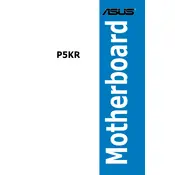
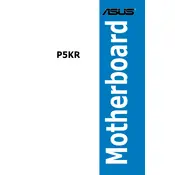
To install a new CPU, first power off the system and unplug all cables. Open the case and locate the CPU socket on the motherboard. Release the socket lever and remove the old CPU if necessary. Align the new CPU with the socket (matching the notches) and gently place it in. Secure it by lowering the lever. Apply thermal paste and attach the CPU cooler before closing the case.
The ASUS P5KR motherboard supports DDR2 memory modules. It is compatible with DDR2 667/800/1066 MHz non-ECC, unbuffered memory. Make sure to check the motherboard manual for the maximum supported memory capacity and configurations.
To update the BIOS, download the latest BIOS version from the ASUS support website. Save it to a USB drive. Enter the BIOS setup by pressing the 'Del' key during startup. Use the EZ Flash utility found in the BIOS to select the BIOS file on your USB drive and proceed with the update. Ensure your PC remains powered during the update process.
If the motherboard does not boot, first ensure all power connections are secure. Check that the RAM, CPU, and GPU are properly seated. Clear the CMOS by removing the battery or using the jumper method. If the issue persists, test with a minimal hardware setup to identify any faulty components.
To enable AHCI mode, enter the BIOS setup by pressing 'Del' during startup. Navigate to the 'Advanced' tab, then to 'SATA Configuration'. Change the SATA mode to AHCI. Save and exit the BIOS. Note that changing this setting on an existing OS installation may require additional drivers or a reinstallation of the OS.
Yes, you can use a PCIe 3.0 graphics card with the ASUS P5KR motherboard, which has PCIe 1.0 slots. However, the card will operate at PCIe 1.0 speeds, which may limit performance depending on the graphics card and application.
For optimal performance, ensure memory settings match your RAM's specifications. Enable XMP if available and supported. Check CPU settings and enable any performance-enhancing features such as Intel VT. Make sure all SATA devices are recognized and configured correctly.
Refer to the motherboard manual for the front panel header layout. The connectors include power switch, reset switch, power LED, and HDD LED. Carefully connect each wire according to the polarity and label, ensuring they are aligned with the correct pins on the motherboard header.
The ASUS P5KR motherboard supports a maximum of 8GB of RAM. It has four DIMM slots, allowing for configurations using 1GB or 2GB DDR2 memory modules. Ensure that the memory is non-ECC and unbuffered.
First, ensure the audio drivers are installed and up to date. Check the BIOS settings to make sure onboard audio is enabled. Verify that speakers or headphones are properly connected. Test with different audio output devices to rule out hardware failure.