ASUS P5KPL-EPU User Manual
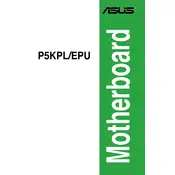
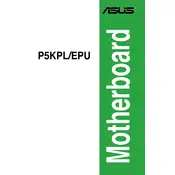
To install a CPU, first ensure the motherboard is powered off and disconnected. Lift the CPU socket lever, align the CPU with the socket using the triangle marking, gently place it in the socket, and secure it by lowering the lever. Ensure proper thermal paste application and attach the CPU cooler.
The ASUS P5KPL-EPU motherboard supports DDR2 RAM with speeds of 1066/800/667 MHz. It has two DIMM slots and supports up to 4GB of RAM.
Check the power connections and ensure the PSU is functioning. Verify that the RAM, CPU, and GPU are seated correctly. Listen for beep codes using a speaker connected to the motherboard to diagnose hardware issues.
Download the latest BIOS update from the ASUS website. Use a USB drive formatted to FAT32 to copy the BIOS file. Enter the BIOS setup during boot by pressing the 'Del' key, navigate to EZ Flash Utility, and follow the instructions to update the BIOS.
Ensure proper airflow in the case by checking that all fans are working. Clean dust from the CPU cooler and case fans. Reapply thermal paste if necessary and consider adding additional cooling solutions if overheating persists.
Check if the audio drivers are installed and up to date. Ensure that the audio device is set as the default playback device in the operating system. Inspect the audio ports and cables for any damage or loose connections.
Yes, the ASUS P5KPL-EPU has a PCI Express x16 slot for a discrete graphics card. Ensure the power supply can support the additional power requirements of the graphics card.
The motherboard supports SATA and IDE hard drives. There is no specific maximum capacity for SATA drives, but it supports the available standards at the time of release. Ensure BIOS and OS support for drives larger than 2TB if necessary.
To reset the CMOS, turn off the computer and unplug it. Locate the CMOS jumper near the battery, move the jumper from pins 1-2 to 2-3 for a few seconds, then move it back. Alternatively, remove the battery for a few minutes.
Symptoms of a damaged motherboard include failure to boot, frequent crashes, visual signs of damage such as burnt components, or no display output. A detailed inspection or professional diagnosis may be necessary to confirm damage.