ASUS P5KPL-E User Manual
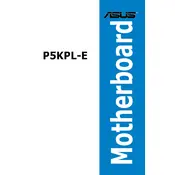
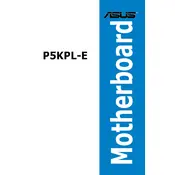
To update the BIOS, download the latest BIOS file from the ASUS support website. Extract the files, then use the ASUS EZ Flash 2 utility in the BIOS setup. Follow the on-screen instructions to complete the update process.
Check the power supply connections to ensure they are secure. Ensure the power switch on the PSU is turned on. Test with a different power supply if available, and verify the case power button is working.
Enter the BIOS setup during boot by pressing the 'Del' key. Navigate to the 'Exit' menu and select 'Load Setup Defaults'. Save changes and exit to reset the BIOS settings to default.
The ASUS P5KPL-E motherboard supports a maximum of 4GB of DDR2 RAM across two DIMM slots.
Ensure the monitor is connected and powered on. Check the graphics card is properly seated. Test with another monitor or graphics card if available. Verify RAM is installed correctly.
Yes, PCIe 3.0 graphics cards are backward compatible with PCIe 1.0 slots on the ASUS P5KPL-E, although they will operate at the lower bandwidth of PCIe 1.0.
Check the device manager for driver issues. Ensure USB ports are enabled in the BIOS settings. Test with different USB devices and update the motherboard drivers if needed.
Enter the BIOS setup by pressing the 'Del' key during boot. Navigate to the 'Advanced' menu, select 'IDE Configuration', and change the SATA Mode to 'AHCI'. Save changes and reboot.
The ASUS P5KPL-E motherboard has limited support for overclocking. You can adjust CPU and memory settings in the BIOS, but results may vary based on the components used.
Power off the system and unplug all cables. Use compressed air to remove dust from the motherboard and components. Avoid using liquids and ensure all connections are secure when reassembling.