ASUS P5KPL-AM-PS User Manual
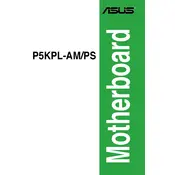
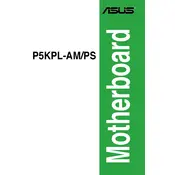
To update the BIOS, first download the latest BIOS file from the ASUS support website. Then, create a bootable USB drive and copy the BIOS file onto it. Restart your computer and enter the BIOS setup by pressing the 'Del' key during boot. Use the EZ Flash utility in the BIOS to select and update the BIOS file from the USB drive. Ensure that you follow the instructions carefully to avoid any issues.
First, check all power connections to the motherboard and ensure that the power supply is functioning properly. Verify that the RAM, CPU, and other components are seated correctly. Clear the CMOS by removing the battery for a few minutes, then reinserting it. If the problem persists, try booting with minimal hardware to isolate the issue.
To reset the BIOS to default settings, enter the BIOS setup by pressing the 'Del' key during startup. Once in the BIOS, navigate to 'Exit' and select 'Load Setup Defaults'. Confirm the action and then save and exit the BIOS. This will reset the BIOS settings to factory defaults.
The ASUS P5KPL-AM-PS motherboard supports a maximum of 4GB of DDR2 RAM, with two DIMM slots available, each capable of supporting up to 2GB.
To improve cooling, ensure that your case has adequate airflow by using high-quality fans for both intake and exhaust. Clean dust from the CPU cooler and case vents regularly. Consider upgrading to a more efficient CPU cooler if temperatures remain high.
Ensure that the SATA cable is securely connected to both the hard drive and the motherboard. Check the BIOS to see if the drive is detected and confirm that the SATA port is enabled. Try connecting the drive to a different SATA port or using a different SATA cable to rule out a faulty connection.
Yes, the ASUS P5KPL-AM-PS motherboard has a PCIe x16 slot that supports discrete graphics cards. Ensure that your power supply can support the additional power requirements of the graphics card.
The ASUS P5KPL-AM-PS motherboard is compatible with Intel LGA 775 socket processors, including Intel Core 2 Duo, Core 2 Quad, Pentium Dual-Core, and Celeron processors.
To enable integrated graphics, enter the BIOS setup by pressing the 'Del' key during boot. Navigate to the 'Advanced' tab and select 'Chipset'. Set the 'Internal Graphics Mode' to 'Enabled'. Save and exit the BIOS. Ensure that your monitor is connected to the VGA port on the motherboard.
First, check that the speakers or headphones are properly connected to the correct audio ports. Ensure that the volume is not muted or turned down low. Update the audio drivers from the ASUS support website. In the BIOS, make sure that the onboard audio is enabled. If the issue persists, check the sound settings in the operating system to ensure the correct playback device is selected.