ASUS P5KPL-AM IN-ROEM-SI User Manual
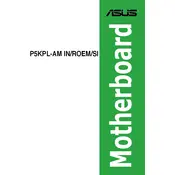
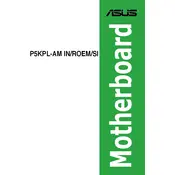
To install the ASUS P5KPL-AM IN-ROEM-SI motherboard, align it with the standoffs in the case, ensuring that the I/O ports fit correctly in the back panel. Secure it with screws, connecting all necessary power cables and peripheral connections.
The ASUS P5KPL-AM IN-ROEM-SI motherboard supports DDR2 RAM with a maximum capacity of 4GB across two DIMM slots. Ensure the RAM is compatible with the motherboard's specifications.
To update the BIOS, download the latest BIOS file from the ASUS website onto a USB drive. Enter the BIOS setup during boot by pressing the DEL key, navigate to the EZ Flash utility, and follow the instructions to update using the file on your USB drive.
Ensure that the SATA cables are securely connected to both the motherboard and the hard drive. Check the BIOS settings to ensure that the SATA port is enabled. If issues persist, try a different SATA cable or port.
Check that the RAM and graphics card are properly seated. Ensure the monitor is connected to the correct output. Reset the BIOS by removing the CMOS battery. If the issue persists, test with a different monitor or graphics card.
Enter the BIOS setup during boot by pressing the DEL key. Navigate to the 'Advanced' tab, find the 'CPU Configuration' section, and enable 'Intel Virtualization Technology' if available. Save changes and exit the BIOS.
Enter the BIOS setup by pressing the DEL key during boot. Navigate to the 'Exit' tab and select 'Load Setup Defaults'. Confirm the selection and save changes before exiting the BIOS.
Ensure that the CPU fan and case fans are functioning properly. Clean any dust from the heatsink and fans. Consider applying new thermal paste to the CPU. Ensure good airflow within the case.
Yes, you can use an SSD with the ASUS P5KPL-AM IN-ROEM-SI motherboard. Connect the SSD to one of the available SATA ports and configure it in the BIOS if necessary.
Ensure that the power supply is connected properly and switched on. Check that the 24-pin and 4-pin power connectors are securely attached to the motherboard. Verify that the power button on the case is functional and connected to the correct header on the motherboard.