ASUS P5KPL-AM EPU User Manual
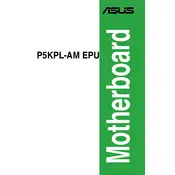
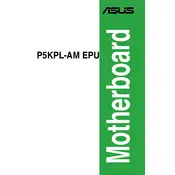
To update the BIOS, download the latest BIOS version from the ASUS support website, save it to a USB drive, restart your computer, enter the BIOS setup by pressing 'Del' during boot, and use the ASUS EZ Flash utility to update the BIOS.
The ASUS P5KPL-AM EPU motherboard supports DDR2 RAM, with a maximum capacity of 4GB, and a speed of up to 1066 MHz.
To enable the EPU power-saving feature, install the ASUS EPU software from the support CD or download it from the ASUS website. Then, launch the software and select the desired power-saving mode.
Ensure that all cables are properly connected, check for any loose RAM or expansion cards, and verify that the power supply is functioning. If the problem persists, try resetting the CMOS by removing the battery or using the jumper.
This motherboard has 4 SATA connectors and 1 IDE connector. You can connect up to 4 SATA drives and 2 IDE devices (using the IDE connector) by configuring them in the BIOS and ensuring you have the necessary power cables connected.
Common beep codes include one short beep indicating a successful POST, continuous beeping indicating a memory error, and one long and two short beeps indicating a video card error. Refer to the ASUS support manual for a complete list of beep codes.
To reset the BIOS to default settings, enter the BIOS setup by pressing 'Del' during boot, navigate to the 'Exit' menu, and select 'Load Setup Defaults', then save and exit.
Yes, you can overclock the CPU by entering the BIOS setup, navigating to the 'Advanced' menu, and adjusting the CPU frequency and voltage settings. However, proceed with caution as overclocking can cause system instability or damage.
Check if the USB ports are enabled in the BIOS settings. Also, ensure that you have installed the correct chipset drivers from the ASUS website. If the issue persists, try testing with different USB devices to rule out a hardware failure.
Ensure that you have a balanced number of intake and exhaust fans, clean any dust from the case and components regularly, and consider using cable management to improve airflow within the case.