ASUS P5KPL-1600 User Manual
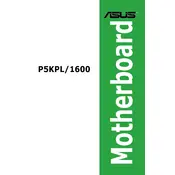
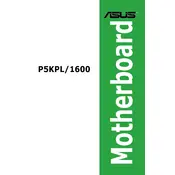
To update the BIOS, download the latest BIOS file from the ASUS support website. Use the ASUS EZ Flash utility in the BIOS setup to update. Insert the USB with the BIOS file, reboot, and press DEL to enter BIOS. Navigate to Tools > ASUS EZ Flash 2, select the BIOS file, and follow the on-screen instructions.
The ASUS P5KPL-1600 motherboard supports up to 4GB of DDR2 RAM across two DIMM slots. Each slot can accommodate a maximum of 2GB memory module.
Ensure the power supply is connected properly to the motherboard and is switched on. Check for any loose connections or shorts. Verify that the power button header is correctly connected. If the issue persists, consider testing with a different power supply or RAM module.
Ensure that the CPU cooler is properly installed and functioning. Clean any dust from the heatsinks and fans. Ensure proper airflow in the case by arranging cables neatly and ensuring all fans are spinning. Consider reapplying thermal paste on the CPU if necessary.
Yes, the ASUS P5KPL-1600 motherboard has one PCIe x16 slot, which can accommodate a PCIe x16 graphics card. Ensure that your power supply can support the graphics card's power requirements.
To reset the CMOS, turn off the computer and unplug the power cord. Locate the CMOS battery on the motherboard, remove it for a few minutes, then reinsert it. Alternatively, use the CLRTC jumper to clear the CMOS settings following the instructions in the motherboard manual.
The ASUS P5KPL-1600 supports Intel Core 2 Quad, Core 2 Duo, Pentium Dual-Core, Celeron Dual-Core, and Celeron 400 series processors with LGA 775 socket. Ensure the BIOS is updated for compatibility with newer CPUs.
Restart your computer and enter the BIOS setup by pressing DEL during boot. Navigate to the Advanced menu, select the SATA Configuration, and change the mode to AHCI. Save the changes and exit the BIOS. Ensure that your operating system supports AHCI mode.
Check if the graphics card is properly seated in the PCIe slot. Ensure all power connectors are attached. Verify that the monitor is connected to the correct output. Try reseating the RAM modules. If the problem persists, test with another monitor or graphics card.
Refer to the motherboard manual for the front panel header pinout. Typically, the power switch, reset switch, power LED, and HDD LED have designated pins on the motherboard. Connect each wire to its corresponding pin according to the positive and negative orientations indicated.