ASUS P5K64 WS User Manual
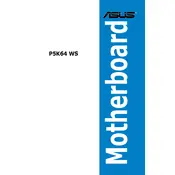
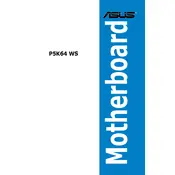
To update the BIOS, download the latest BIOS file from the ASUS support website. Use the ASUS EZ Flash Utility found in the BIOS setup to update the BIOS. Ensure your system is connected to a reliable power source during the update process.
First, check all power connections and ensure the RAM and CPU are properly seated. Clear the CMOS by removing the battery or using the jumper. If the issue persists, test with minimal hardware (1 stick of RAM, no GPU if integrated graphics is available).
Enter the BIOS setup by pressing the 'Delete' key during boot. Navigate to the 'Advanced' tab, select 'CPU Configuration', and enable 'Intel Virtualization Technology'. Save and exit the BIOS setup.
The ASUS P5K64 WS supports DDR2 RAM, with configurations up to 8GB across 4 DIMM slots. It supports dual-channel memory architecture.
Ensure that the audio drivers are installed and up-to-date. Check the BIOS settings to ensure the onboard audio is enabled. Verify that the speakers or headphones are properly connected.
To reset the CMOS, power off the computer and unplug it. Locate the CMOS jumper on the motherboard, move it from the default position to the reset position for a few seconds, then return it to the default position. Alternatively, remove the CMOS battery for about a minute and then reinsert it.
Enter the BIOS setup and go to the 'Advanced' tab. Enable the RAID function under 'SATA Configuration'. Reboot and enter the RAID configuration utility to set up the desired RAID array.
While the ASUS P5K64 WS was not initially designed for Windows 10, it can run the OS with compatible drivers. Ensure all drivers, especially for the chipset, are up to date.
Possible causes include overheating, faulty RAM, power supply issues, or outdated drivers. Check system temperatures, run a memory diagnostic, and ensure all hardware components are properly seated and connected.
Connect the new SATA drives to available SATA ports on the motherboard. Enter the BIOS setup to ensure the drives are recognized. Configure the boot order if necessary. Format and partition the drives through the operating system.