ASUS P5K3 Premium-WiFi-AP User Manual
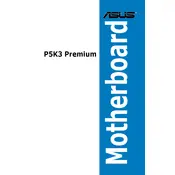
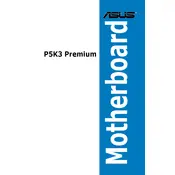
To enable the WiFi-AP function, enter the BIOS setup during boot by pressing the 'Delete' key. Navigate to the 'Advanced' tab, select 'Onboard Devices Configuration', and set 'WiFi-AP' to 'Enabled'. Save changes and exit the BIOS.
First, check all power connections and ensure the RAM and CPU are properly seated. Clear the CMOS by removing the battery or using the jumper method. Reconnect everything and try booting again.
Download the latest BIOS update from the ASUS support website. Use a USB drive formatted to FAT32, place the BIOS file on the drive, and boot into the BIOS. Use the ASUS EZ Flash utility to select and update the BIOS file.
The ASUS P5K3 Premium motherboard supports DDR3 memory modules. Ensure the RAM is non-ECC and unbuffered, and verify compatibility with the QVL list from ASUS for best performance.
Check the audio device settings in the BIOS and ensure the onboard audio is enabled. Update the audio drivers from the ASUS website, and verify audio cables and connections.
The ASUS P5K3 Premium motherboard supports a maximum of 8GB of DDR3 RAM across its four DIMM slots.
Enter the BIOS setup and enable RAID in the 'Storage Configuration' section. Save changes and reboot. During boot, enter the RAID configuration utility (usually by pressing Ctrl+I) to set up your RAID array.
Ensure all fans are operational and clean any dust buildup. Reapply thermal paste on the CPU if necessary. Consider adding additional cooling solutions if the problem persists.
The motherboard supports Intel processors in the LGA775 socket, including Intel Core 2 Quad, Core 2 Duo, Pentium Dual-Core, and Celeron processors. Refer to the CPU support list on the ASUS website for more details.
Keep your BIOS and drivers updated, ensure proper airflow and cooling, and use quality components that are fully compatible with the motherboard. Regularly check for firmware updates and adjust BIOS settings for optimal performance.