ASUS P5K3 Deluxe-WiFi-AP User Manual
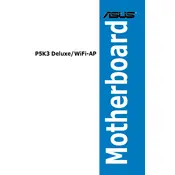
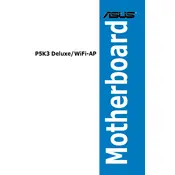
To enable the WiFi-AP function, enter the BIOS setup by pressing 'Del' during boot. Navigate to the 'Advanced' menu, select 'Onboard Devices Configuration', and set 'WiFi-AP Solo' to 'Enabled'. Save changes and exit the BIOS.
Ensure that the RAM is compatible with the motherboard specifications. Check the seating of the RAM modules and try booting with one module at a time. Also, update to the latest BIOS version available from ASUS support.
Download the latest BIOS file from the ASUS support website. Use the ASUS EZ Flash utility in the BIOS setup to select the BIOS file from a USB drive and follow the on-screen instructions to update.
To reset the BIOS settings, enter the BIOS setup by pressing 'Del' during startup, navigate to the 'Exit' menu, and select 'Load Setup Defaults'. Save changes and exit.
Check if the audio device is enabled in the BIOS under 'Advanced' > 'Onboard Devices Configuration'. Ensure audio drivers are installed and up-to-date. Test with different speakers or headphones to rule out hardware issues.
Yes, you can overclock the CPU by entering the BIOS setup and navigating to the 'AI Tweaker' menu. Adjust the CPU frequency, voltage, and other settings cautiously. Ensure adequate cooling to prevent overheating.
The ASUS P5K3 Deluxe motherboard supports a maximum of 8GB of DDR3 RAM, with 2GB per DIMM slot.
Enter the BIOS setup, navigate to 'Advanced' > 'SATA Configuration', and set 'Configure SATA as' to 'RAID'. Save changes and exit. Upon reboot, press 'Ctrl + I' to enter the Intel Matrix Storage Manager and configure your RAID setup.
Random shutdowns may be caused by overheating, faulty power supply, or failing components. Check CPU and system temperatures, ensure all fans are working, and test with a different power supply if possible.
Refer to the motherboard's user manual or the ASUS website for a list of compatible CPUs, RAM, and other components. Use the ASUS QVL (Qualified Vendor List) for tested components.