ASUS P5K-V User Manual
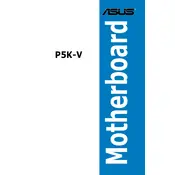
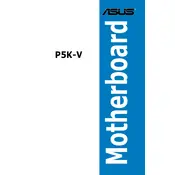
To update the BIOS on the ASUS P5K-V motherboard, download the latest BIOS file from the ASUS support website. Use a USB drive to transfer the file to your computer. Restart the computer and enter the BIOS setup by pressing 'Del' during boot. Navigate to the EZ Flash utility and follow the on-screen instructions to update the BIOS.
The ASUS P5K-V motherboard supports a maximum of 8GB of DDR2 RAM, with four DIMM slots accommodating up to 2GB per slot.
First, check all cable connections and reseat the RAM modules. Ensure that the CPU and cooler are correctly installed. Try clearing the CMOS to reset BIOS settings. If the problem persists, remove all non-essential components and test with minimal hardware.
Yes, the ASUS P5K-V motherboard supports overclocking. You can adjust the CPU and memory frequencies, voltages, and timings in the BIOS. However, proceed with caution and ensure adequate cooling to prevent overheating.
Common causes of no display include improperly seated RAM or graphics card, faulty power supply, or incorrect BIOS settings. Verify that all components are properly installed and test with a different monitor or cable if possible.
To reset the BIOS settings, locate the CMOS jumper on the motherboard. Turn off the computer and unplug it. Move the jumper from the default position to the reset position for about 10 seconds, then return it to the original position. Alternatively, you can remove the CMOS battery for a few minutes.
Yes, the ASUS P5K-V motherboard features a PCIe x16 slot, allowing you to install a dedicated graphics card for enhanced video performance.
To enable RAID, enter the BIOS setup by pressing 'Del' during boot. Navigate to the 'Advanced' menu, select 'SATA Configuration', and change the mode to RAID. Save the changes and restart the computer to enter the RAID configuration utility.
Ensure that the SATA cables are firmly connected to both the motherboard and the hard drive. Check the BIOS settings to confirm that the drive is recognized. Try connecting the drive to a different SATA port or test with another hard drive.
Yes, you should install the chipset, audio, and LAN drivers provided by ASUS for optimal performance. These drivers can be downloaded from the ASUS support website. Ensure that your operating system is compatible with the drivers.