ASUS P5K-EPU User Manual
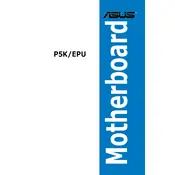
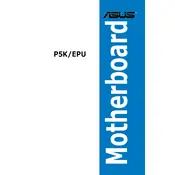
To update the BIOS, download the latest BIOS file from the ASUS support website. Use the ASUS EZ Flash utility found in the BIOS setup to update it. Make sure to back up your current BIOS settings and ensure a stable power supply during the update process.
First, check the power connections and ensure the power supply is functioning. Verify that the power switch on the case is connected properly to the motherboard. If the problem persists, try resetting the CMOS by removing and reinserting the battery.
Ensure the memory modules are seated properly. Check the motherboard manual for supported memory types and speeds. If issues persist, try testing the modules individually to identify any faulty ones.
The ASUS P5K-EPU motherboard supports a maximum of 8GB of DDR2 RAM across four DIMM slots.
To enable the EPU (Energy Processing Unit) feature, enter the BIOS setup, navigate to the 'Power' section, and enable the EPU setting. Save the changes and exit.
Verify that the SATA cables are connected securely. Check the BIOS settings to ensure that the SATA ports are enabled. If the drives are still not detected, try using different SATA ports or cables.
Yes, you can use a PCIe 3.0 graphics card, but it will operate at PCIe 1.0 speeds due to the motherboard's PCIe 1.0 slot.
To reset the BIOS settings to default, enter the BIOS setup and select 'Load Setup Defaults'. Alternatively, you can reset by removing the CMOS battery for a few minutes and then reinserting it.
The ASUS P5K-EPU motherboard supports Intel LGA 775 processors, including Intel Core 2 Quad, Core 2 Duo, Pentium Extreme, and Pentium Dual-Core.
Ensure that all fans are operational and properly connected. Consider installing additional case fans or upgrading the CPU cooler. Keep the interior of the case clean and free of dust to improve airflow.