ASUS P5K Deluxe-WiFi-AP User Manual
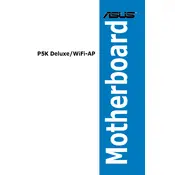
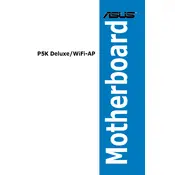
To enable WiFi, enter the BIOS setup by pressing 'Del' during boot. Navigate to the 'Advanced' tab, find the 'Onboard Devices Configuration', and ensure the WiFi-AP setting is enabled. Save and exit the BIOS.
Check all power connections, ensure RAM modules are seated properly, and verify that the CPU is correctly installed. Clear the CMOS by removing the battery or using the jumper method to reset BIOS settings.
Download the latest BIOS update from the ASUS support website. Extract the files to a USB drive. Enter BIOS setup, navigate to the 'Tools' menu, and select 'ASUS EZ Flash 2', then follow the prompts to update the BIOS.
This motherboard supports DDR2 667/800/1066MHz non-ECC, un-buffered memory modules. Ensure you are using compatible modules for optimal performance and stability.
Ensure that the audio drivers are installed correctly. Check the audio device settings in the BIOS and Windows. Verify that speakers or headphones are properly connected to the audio jacks.
Ensure adequate airflow in your case by organizing cables and keeping vents clear. Consider upgrading to higher-performance CPU and case fans, or installing additional cooling solutions like liquid cooling.
Yes, the motherboard supports ATI CrossFireX technology, allowing you to install multiple compatible GPUs for improved graphics performance. Ensure your power supply can support the additional load.
Enter BIOS setup, go to the 'Advanced' tab, select 'IDE Configuration', and change the 'SATA Configuration' to 'RAID'. Save and exit BIOS, then configure RAID settings using the Intel Matrix Storage Manager during boot.
Update the WiFi drivers from the ASUS support site, ensure that there is no interference from other devices, and check that the router firmware is up to date. Adjust the WiFi channel if necessary.
To reset the BIOS, power off the system and unplug it. Remove the CMOS battery for a few minutes or use the CLRTC jumper to clear the CMOS. Reinsert the battery or reset the jumper, then power the system back on.