ASUS P5K User Manual
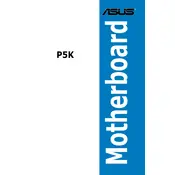
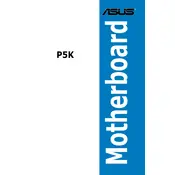
To update the BIOS, download the latest BIOS version from the ASUS support website, extract the files, and use the ASUS EZ Flash utility within the BIOS to perform the update.
Ensure the RAM is fully seated in the slots, check if the RAM is compatible with the motherboard, and try using a different RAM module to isolate the issue.
Enter the BIOS setup, navigate to the "Main" tab, select "SATA Configuration," and change the mode to AHCI. Save changes and exit the BIOS.
Check all power connections, ensure the CPU is properly installed, verify that the RAM and GPU are seated correctly, and remove any unnecessary peripherals to troubleshoot the boot issue.
The ASUS P5K motherboard supports a maximum of 8GB of DDR2 RAM across four DIMM slots.
To reset the CMOS, turn off the system, unplug the power cord, remove the CMOS battery for a few minutes, or use the jumper method as described in the motherboard manual.
Update the motherboard chipset drivers, check the USB port settings in the BIOS, and try connecting the USB device to a different port to diagnose the problem.
Ensure proper airflow by organizing cables, use high-quality thermal paste on the CPU, and consider adding additional case fans or upgrading the CPU cooler.
Yes, the ASUS P5K supports overclocking. Enter the BIOS setup and adjust the CPU frequency and voltage settings to achieve stable overclocking results.
Check the power supply unit for faults, ensure the CPU and GPU are not overheating, test the RAM with a diagnostic tool, and verify that all power connections are secure.