ASUS P5GZ-MX User Manual
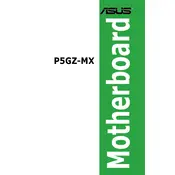
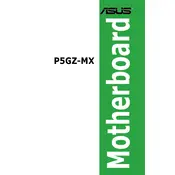
To update the BIOS on the ASUS P5GZ-MX, download the latest BIOS file from the ASUS support website, save it to a USB drive, and use the EZ Flash utility in the BIOS setup to perform the update.
Check the power connections, verify that the power supply is functional, ensure the RAM and CPU are properly seated, and inspect for any visible damage or burnt components on the motherboard.
Ensure that the RAM and CPU are compatible, check for overheating issues, update all drivers, and run a memory test to identify any faulty RAM modules.
Enter the BIOS setup during boot by pressing the DEL key, navigate to the 'Exit' menu, and select 'Load Setup Defaults' to reset the BIOS settings to their default values.
Check the SATA and power cables for secure connections, verify that the drive is enabled in the BIOS, and try connecting the drive to a different SATA port.
The ASUS P5GZ-MX motherboard supports a maximum of 2 GB of DDR2 RAM.
Yes, the ASUS P5GZ-MX motherboard has a PCIe x16 slot for installing a dedicated graphics card.
Ensure the onboard LAN is enabled in the BIOS, update the network drivers, check the Ethernet cable and port, and verify network settings in the operating system.
Check the BIOS settings to ensure USB ports are enabled, update the chipset drivers, and test the ports with different USB devices to rule out hardware failure.
Upgrade the RAM to the maximum supported, use a faster CPU if compatible, ensure the system is free from dust, and keep all drivers and the BIOS updated.