ASUS P5GD2 Deluxe User Manual
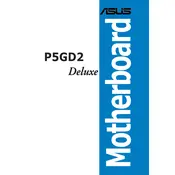
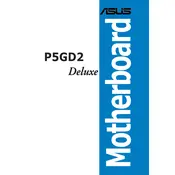
To update the BIOS, download the latest BIOS file from the ASUS support website. Use the ASUS EZ Flash utility, which can be accessed during the boot process by pressing Alt + F2. Follow the on-screen instructions to select and update the BIOS file.
Check all power connections to the motherboard, ensure the RAM is properly seated, and verify that the CPU is installed correctly. If the problem persists, try clearing the CMOS by removing the battery or using the jumper method.
The ASUS P5GD2 Deluxe motherboard supports DDR2 RAM modules with speeds of 400/533/600/667 MHz. Ensure the RAM modules are properly installed in the correct slots.
To enable RAID, enter the BIOS setup by pressing the Delete key during boot. Navigate to the 'Advanced' menu, select 'Onboard Devices Configuration', and enable the RAID option for the appropriate SATA controllers. Save changes and exit the BIOS.
Ensure that all cooling fans are operational and free of dust. Consider applying new thermal paste to the CPU and ensure the case has adequate ventilation. Also, check the BIOS for fan speed settings and adjust them if necessary.
To reset the BIOS settings, turn off the computer and unplug the power cord. Locate the CMOS jumper on the motherboard and move it from the default position (pins 1-2) to pins 2-3 for a few seconds, then move it back to the default position. Alternatively, remove the CMOS battery for a few minutes before reinserting it.
Yes, the ASUS P5GD2 Deluxe motherboard has a PCIe x16 slot that supports PCIe graphics cards. Ensure that your power supply can provide adequate power for the graphics card.
Beep codes can indicate various issues: one short beep usually means a successful POST, continuous long beeps can indicate a memory problem, and continuous short beeps may signal a power issue. Refer to the motherboard manual for a detailed description of beep codes.
Refer to the motherboard manual for the exact pin layout. Generally, the front panel connectors include power switch, reset switch, power LED, and HDD LED. Ensure each connector is placed on the correct pins on the motherboard.
While the ASUS P5GD2 Deluxe motherboard was not originally designed for Windows 10, it may still be compatible. Ensure that you have the latest BIOS version and drivers. Some features may not be fully supported.